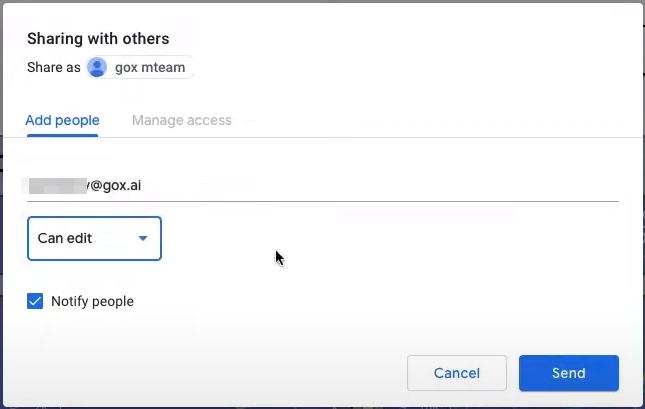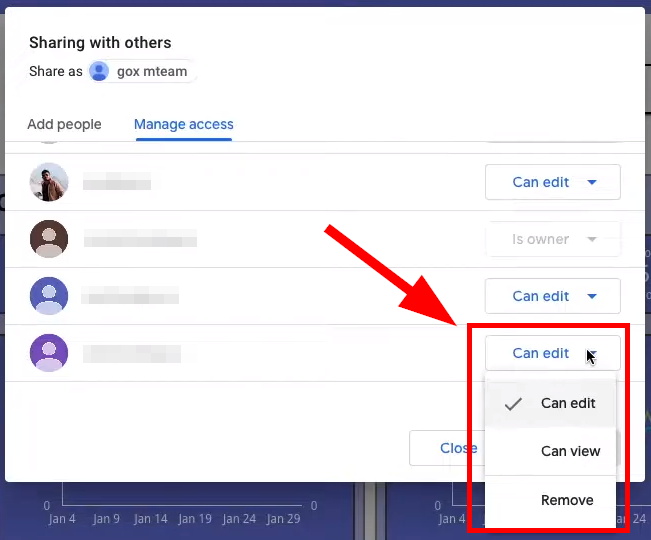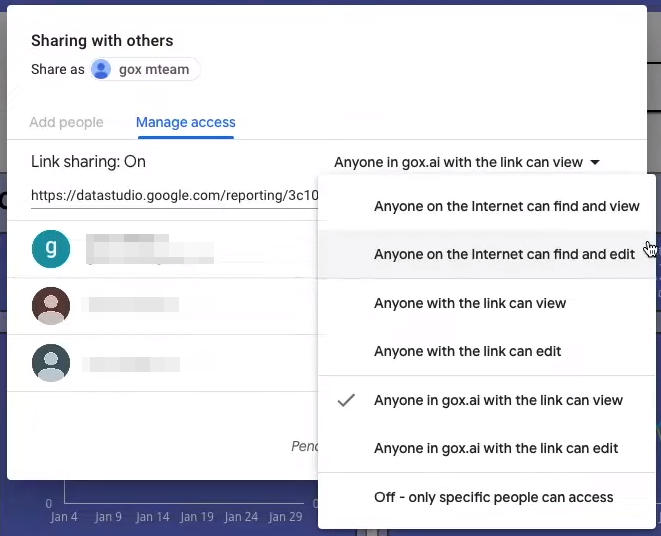After creating your report, it is time to share it with your users, here’s a quick video on how to share your report from Looker Studio.
Once your Report is ready to be shared, You can click on the share icon located on top right of the screen, which will open a Menu bar.
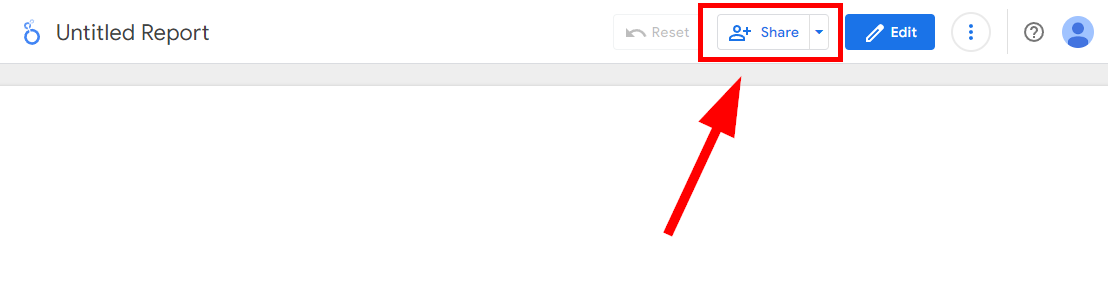
In this menu bar, you would have the Add people menu, where you can add the email address of the person to be shared with.
Click on the the share icon on the top right. Next to ‘add menu’, You would have ‘Manage access’ menu, where you can designate the roles of users like, view, edit and owner.
Once you have edited the roles, click on save. Now the particular user would have received a mail. You can also share this report via link sharing with access permissions like, person with the link can view, view and edit, with a particular domain can view, view and edit etc.
These Reports can also be published within a website using the ‘embed report’ feature. You can also share the report by downloading it as a pdf or password protected pdf using the share option.