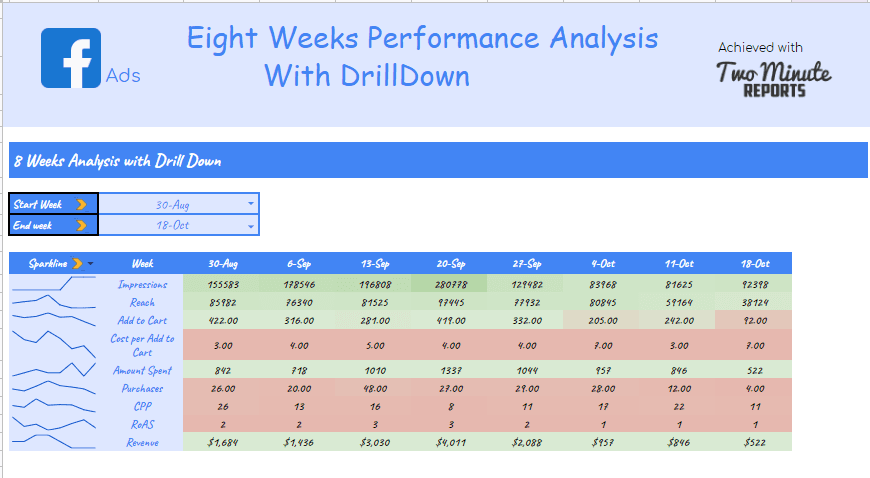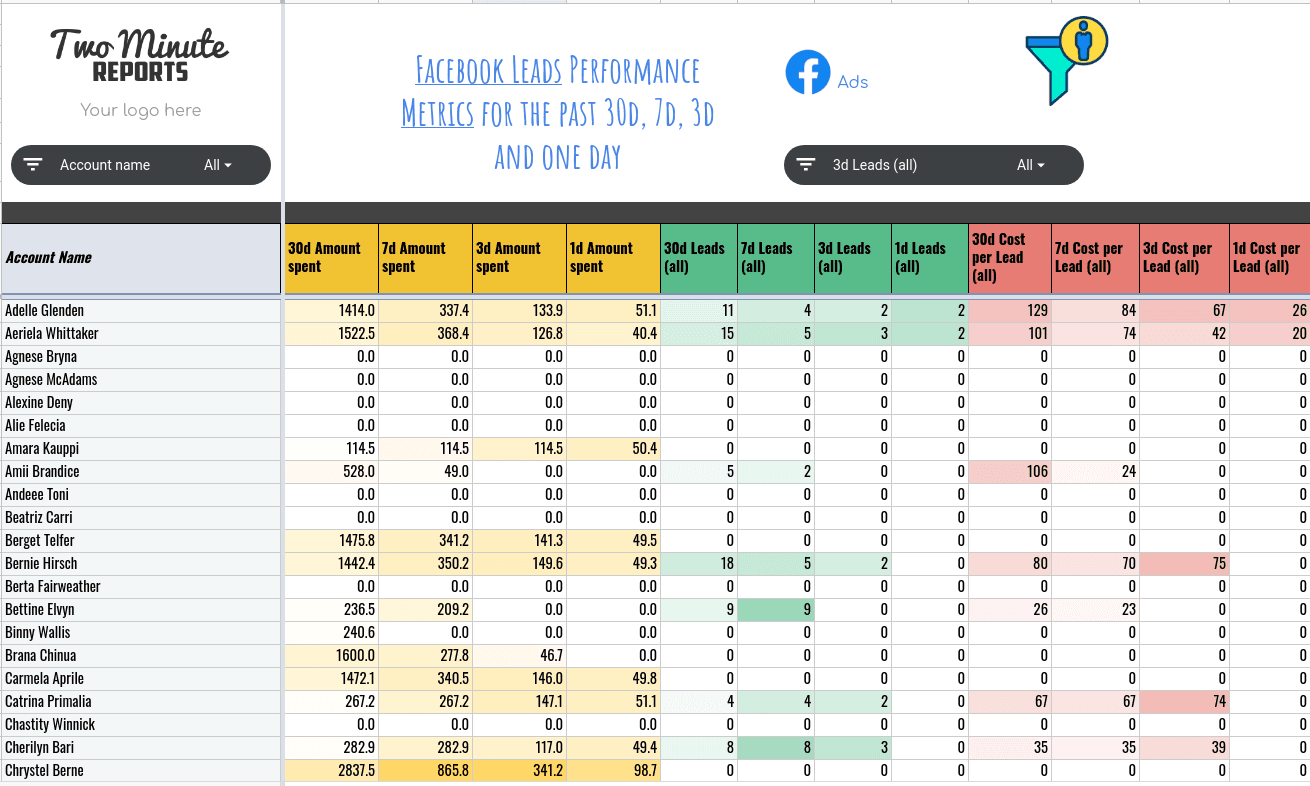4 ways to import Facebook Ads data and Facebook leads to Google Sheets
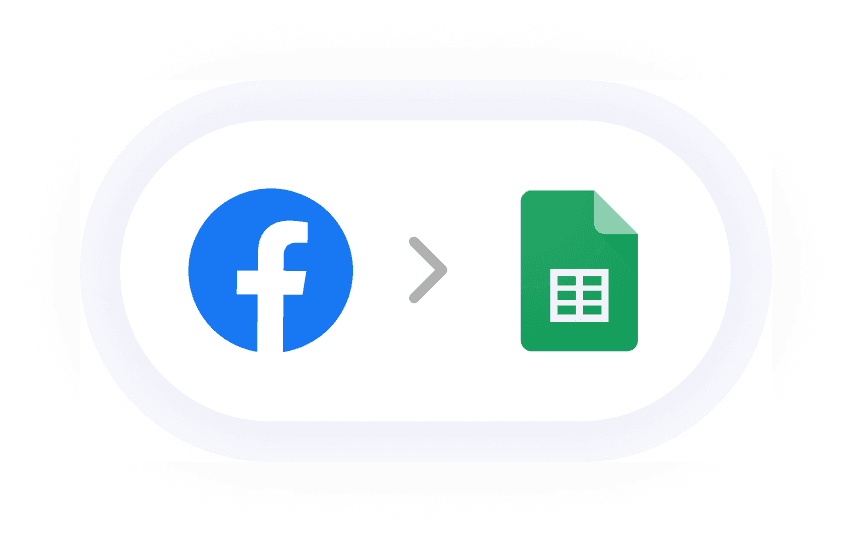
How to connect Facebook Ads to Google Sheets
Here, we'll show you a step-by-step guide of how we build our comprehensive Facebook Ads Report to analyze what's going on with your current (or past) Facebook Ads campaigns. Without writing a single line of code you can automatically pull the latest data from Facebook Ads to Google Sheets. Let me show you how to use our google sheets integration for importing data.
First, you can Check out the process to install, Two Minute Reports google sheets add on.
After installing the Two Minute Reports sidebar, we have two different approaches to create our Facebook ads Report on Google Sheets.
Method 1: Connect Facebook ads to Google Sheets using Two minute Reports Sidebar.
Method 2: Connect Facebook ads to Google Sheets using in-built Templates of Two Minute Reports.
Method 3: Manually downloading csv files from Facebook Ads Manager and importing it to Google Sheets.
Method 4: Use web scraping tools to extract data from Facebook Ads and add it on Google Sheets.
Method 1: Connect Facebook Ads to Google Sheets using sidebar
Once you install the Two Minute Reports add-on for Google sheets, you will have the sidebar opened with the Data Queries section present.
Click on the Menu icon near Data Queries and choose the Data Sources section
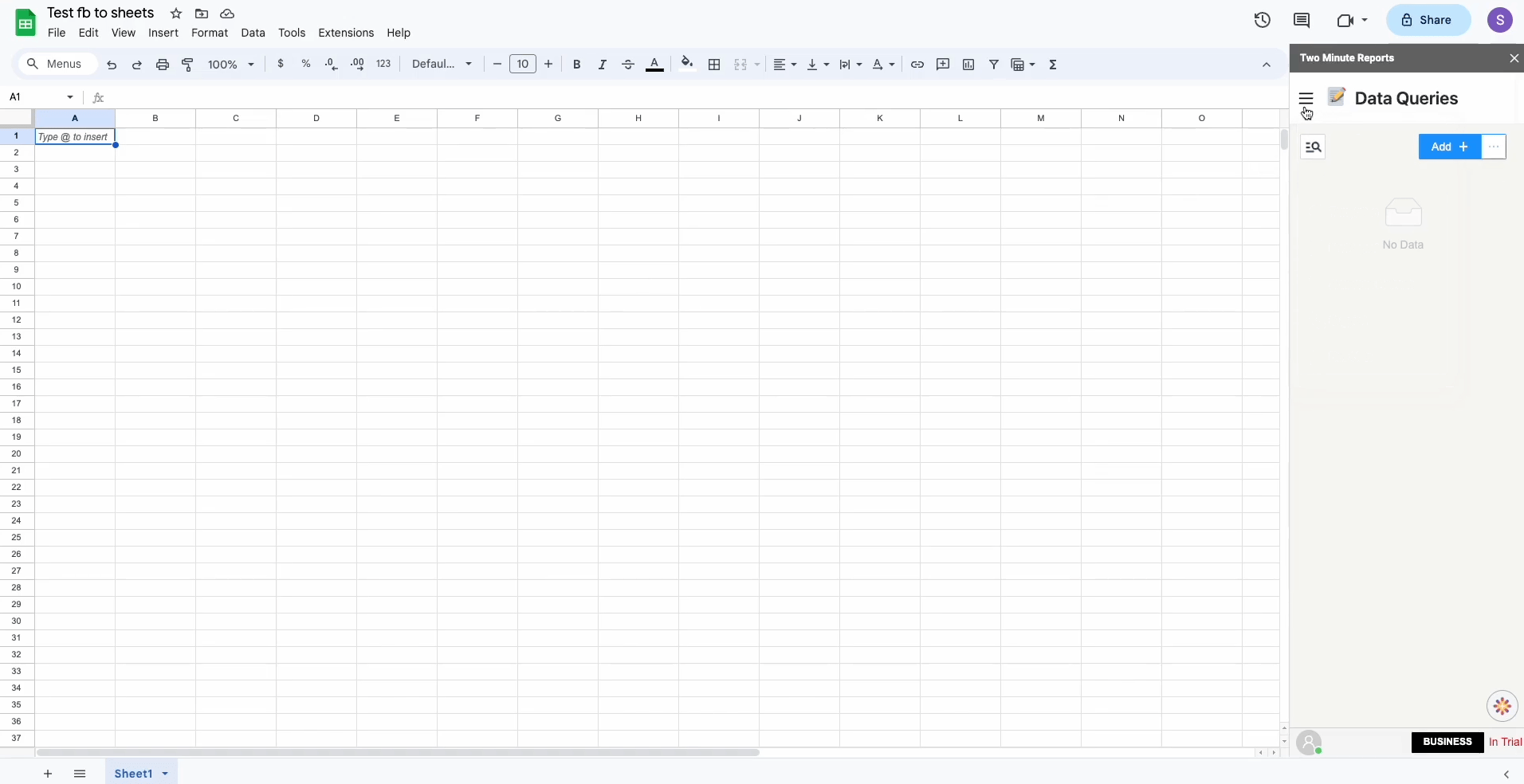
Select Facebook Ads from the drop-down
Click Login with Facebook and add your Facebook Ad Account as one of the Data sources. You can also add Multiple Facebook Accounts at the same time.
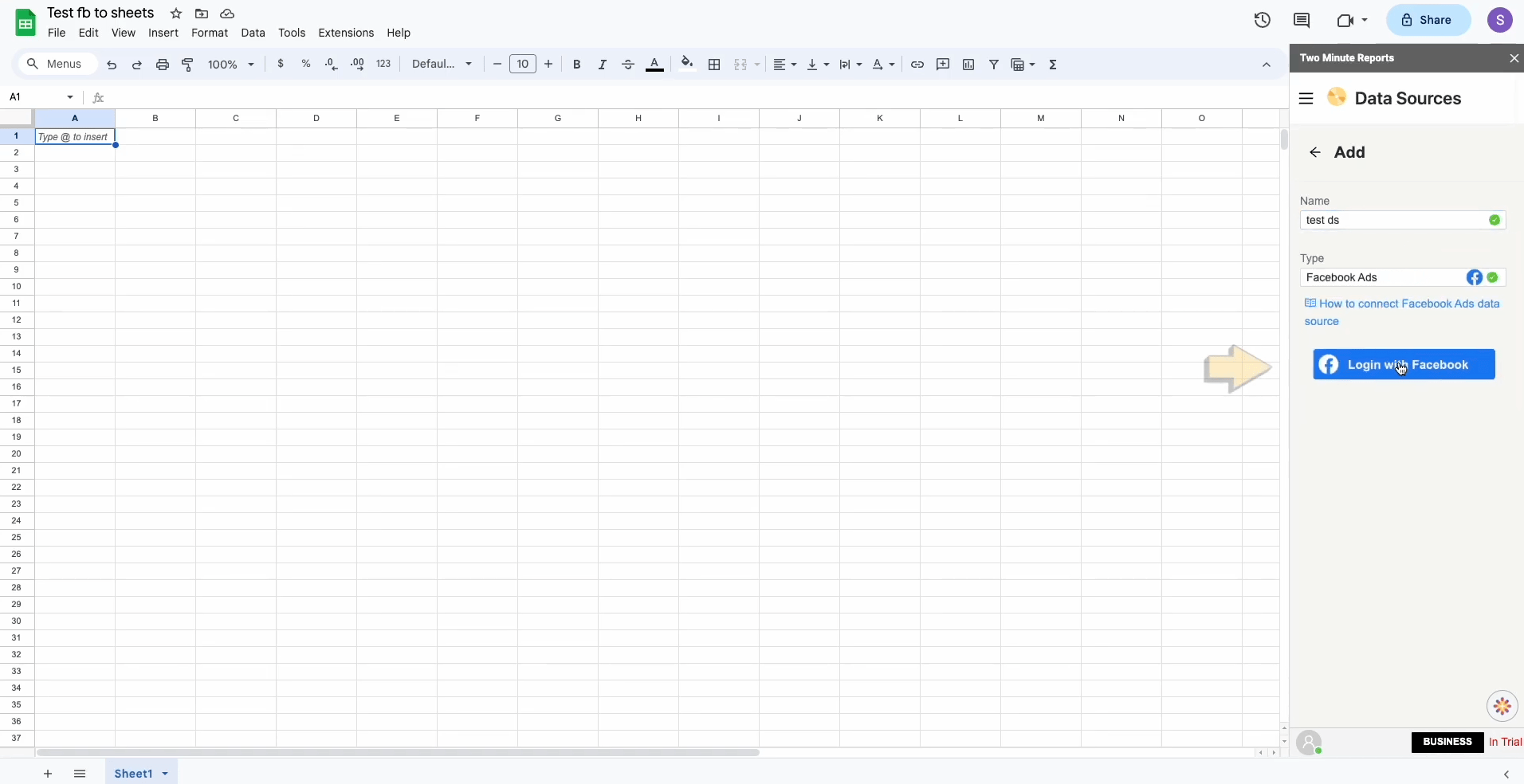
Once you choose your Facebook ads Data Source, you can start choosing Ad Accounts of that Data Source.
NOTE : You can choose 1 or multiple Ad Accounts at the same time.
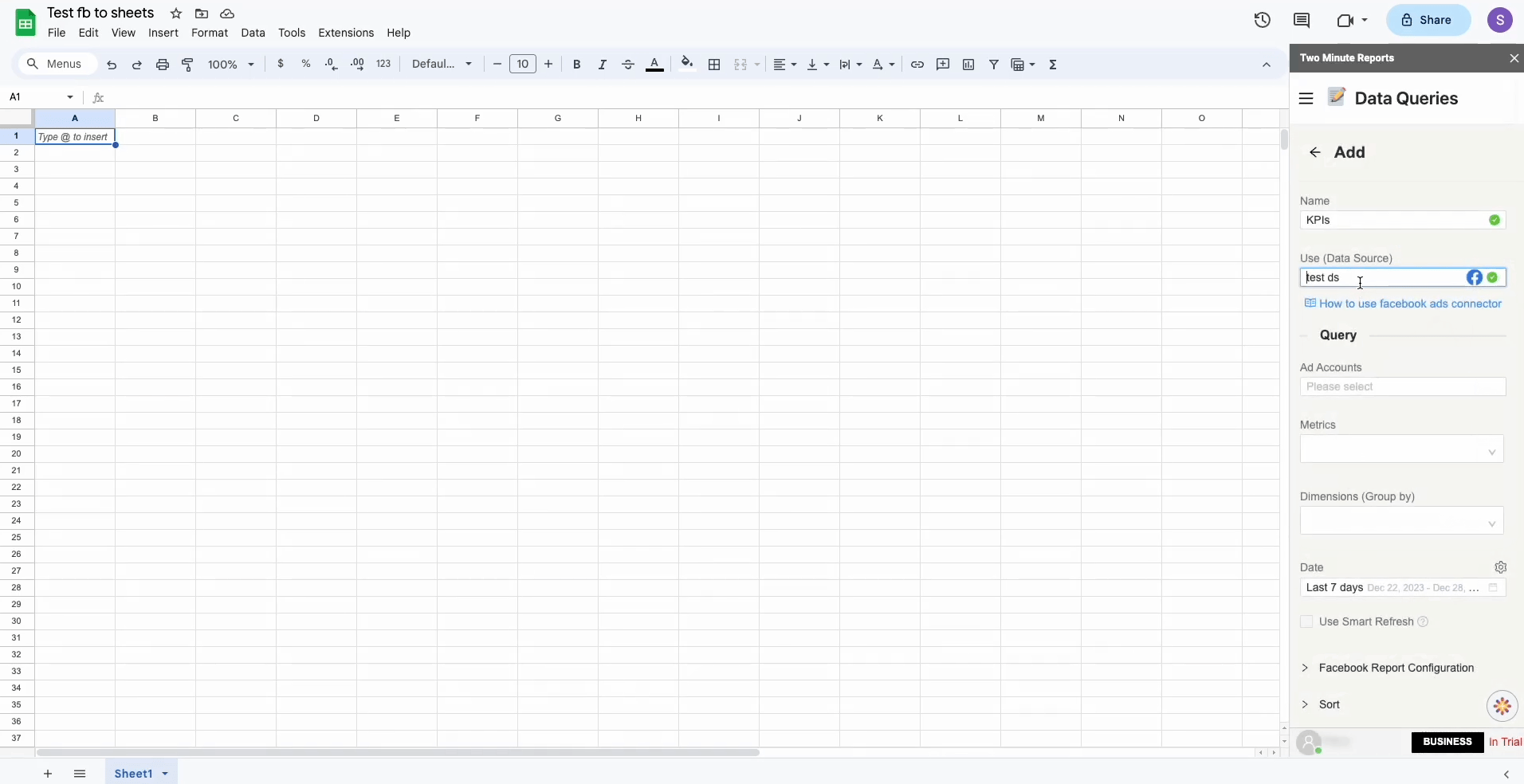
Once you choose the Ad Accounts, the next thing would be to choose your desired Metrics and Dimension present in the drop downs below.
You have separate categories for Metrics like Performance, Cost, Clicks etc.. and for dimensions you have categories like Time, Account Details, Campaign Details, Ad details etc..
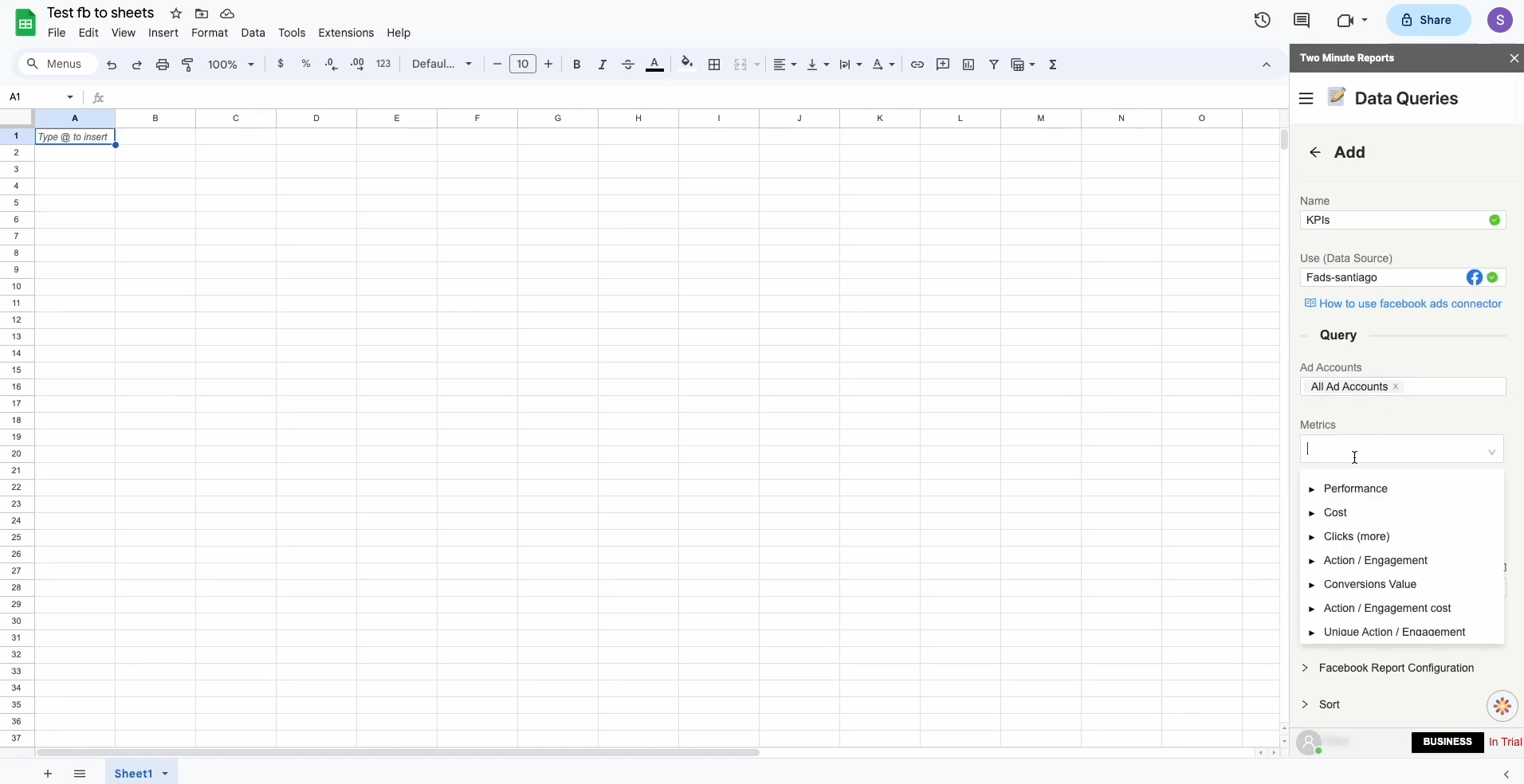
Once you have chosen your combination of Metrics and Dimensions, you can move onto the Date Section where you can use the pre existing Date Ranges available or create your own custom Date Range.
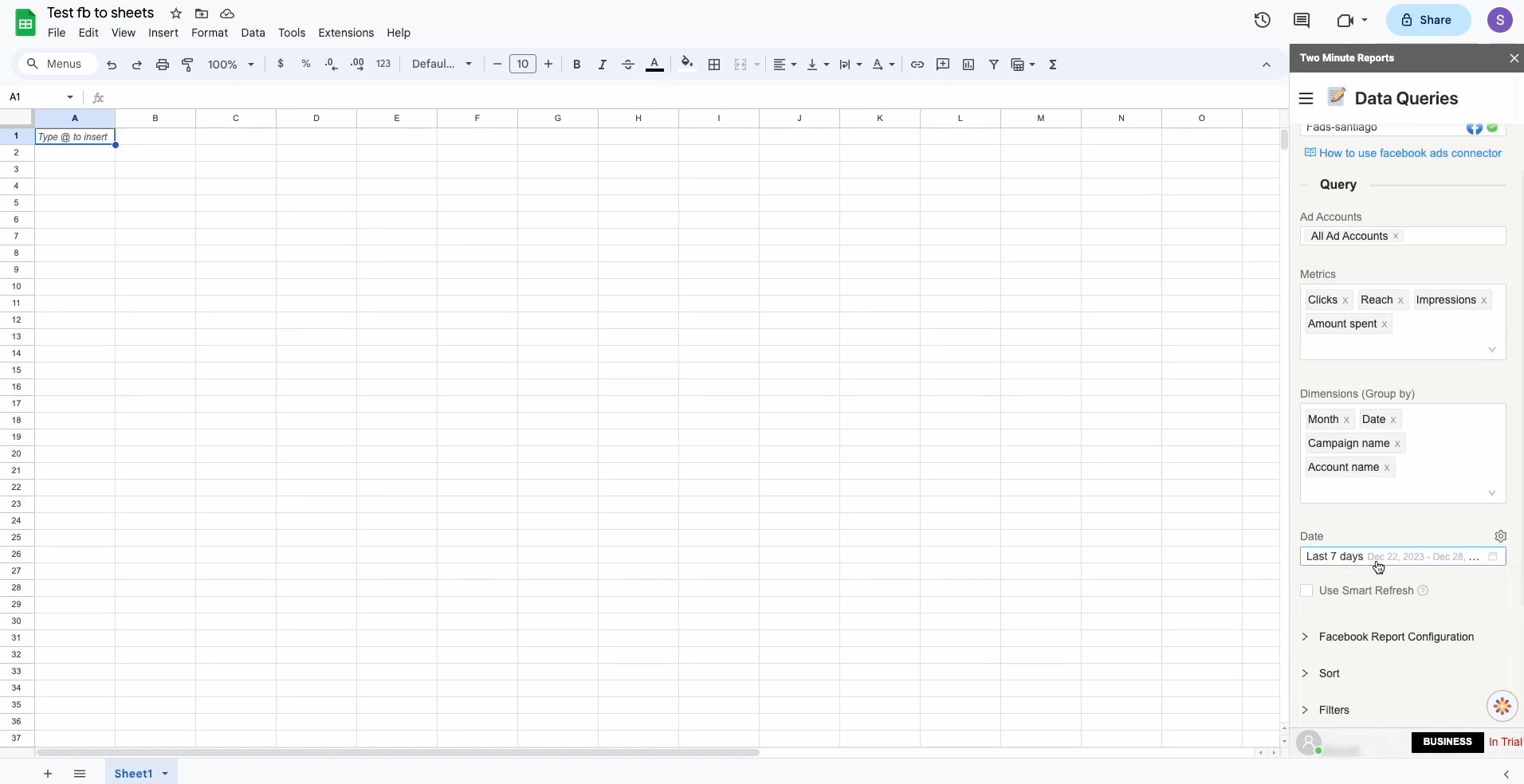
Next, Select the Sheet and Cell location for writing the data into your desired sheet and cell location.
Click on Run Query.
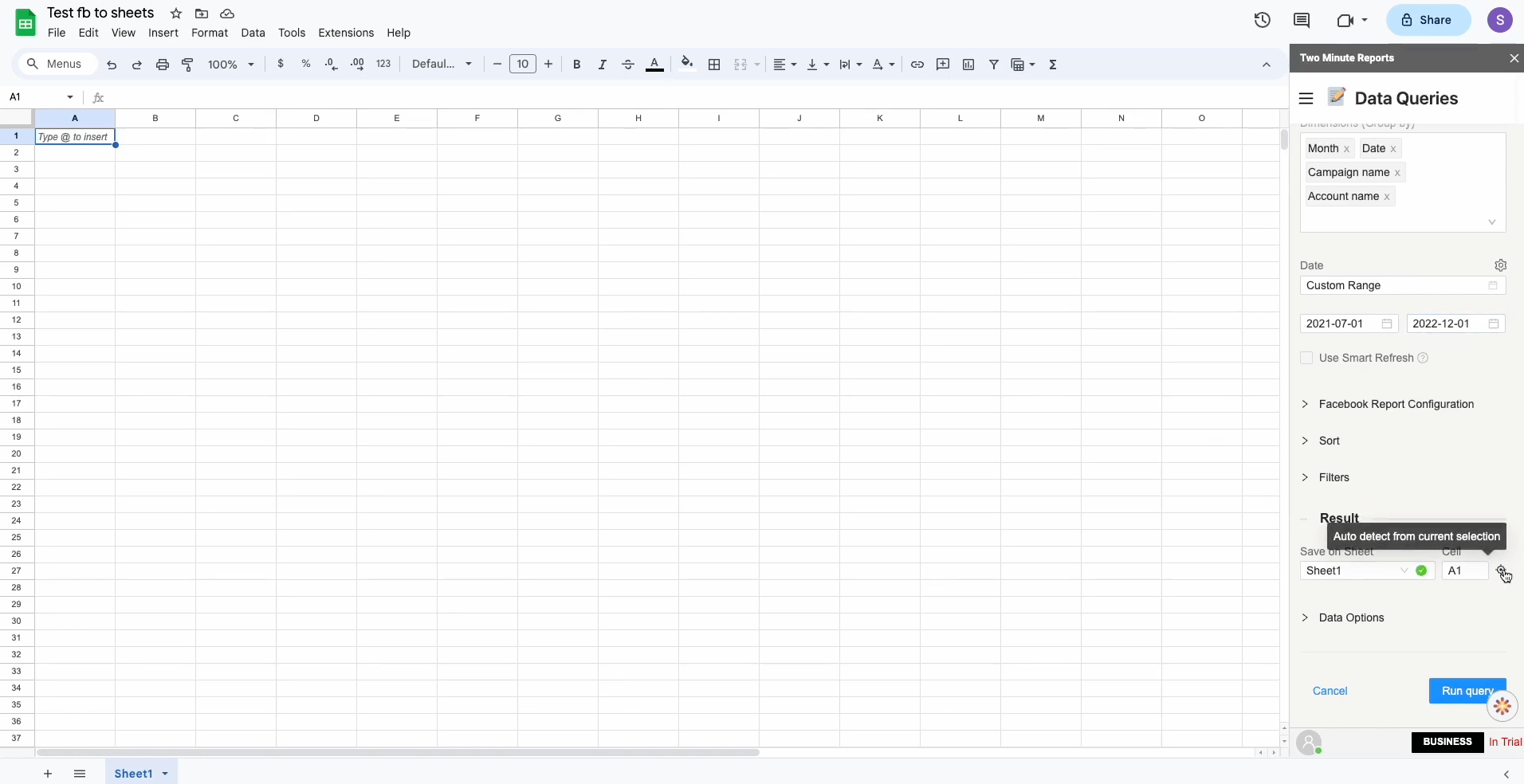
Click on “Yes” to save your newly created query.
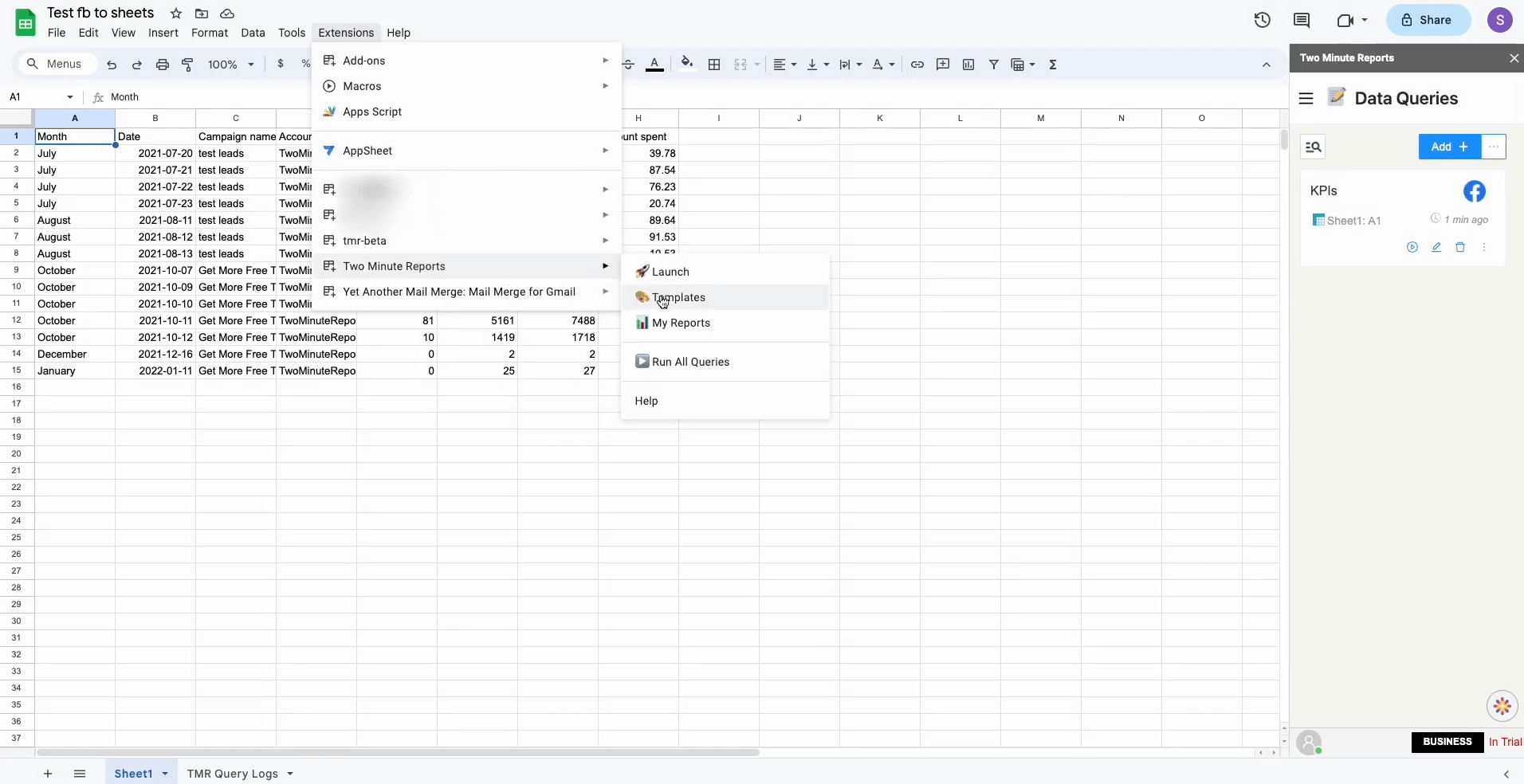
You would have your Query saved in the sidebar and your desired data in the Spreadsheet.
Method 2: Connect Facebook Ads to Google Sheets using Templates
Once you have installed the Two Minute Reports Add on for Google Sheets, open the add on and choose Templates
You have a separate Search Engine to search the Template and also individual filters for categories and Data source.
Once you choose the Template, Click on Use to start mapping your Data Source and Ad Account.
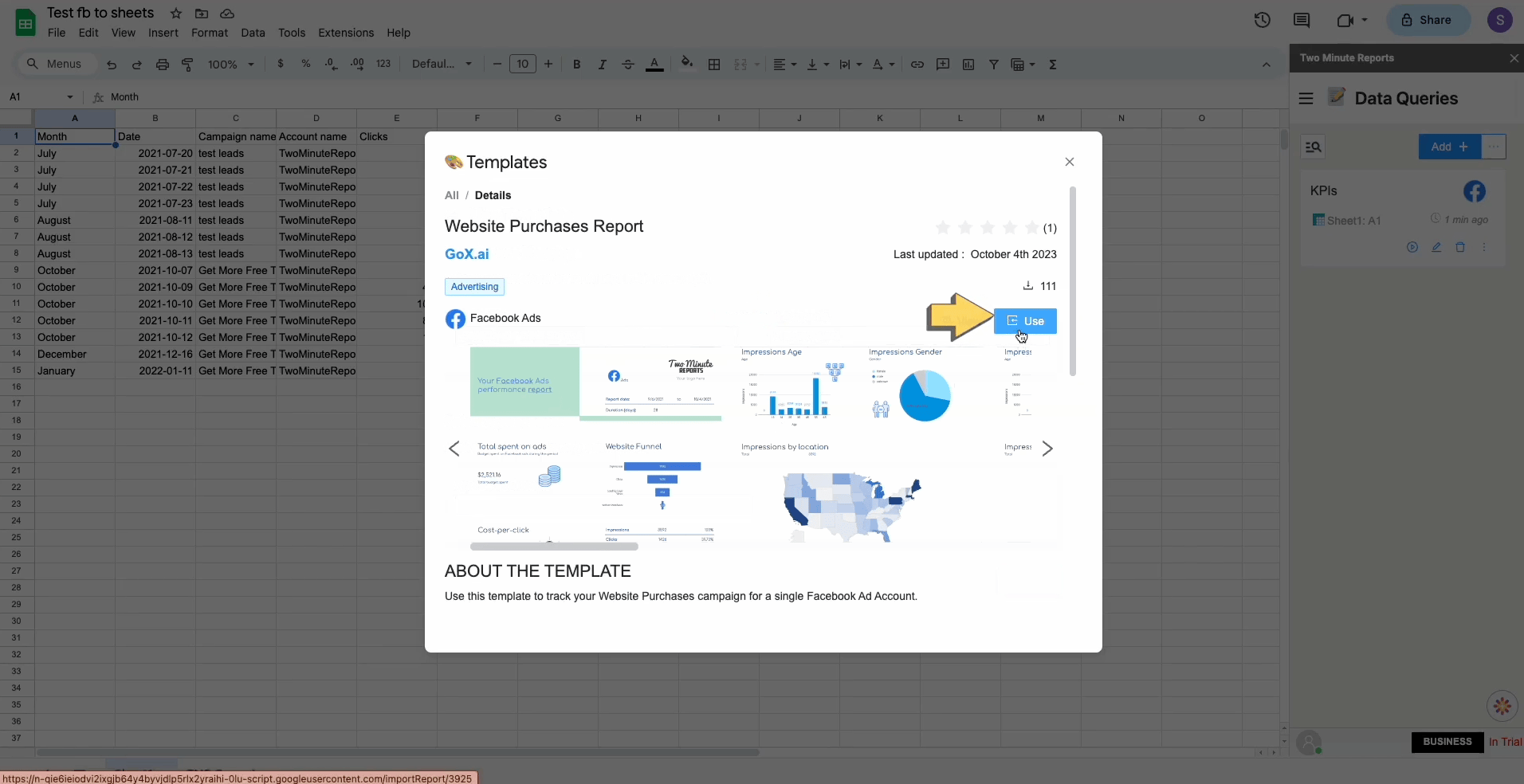
Start mapping your Template by adding Data Source, Ad Accounts and Spreadsheet.
Click on Submit
Your Template would be ready now. Click on “Go to new Spreadsheet“ to open your Template.
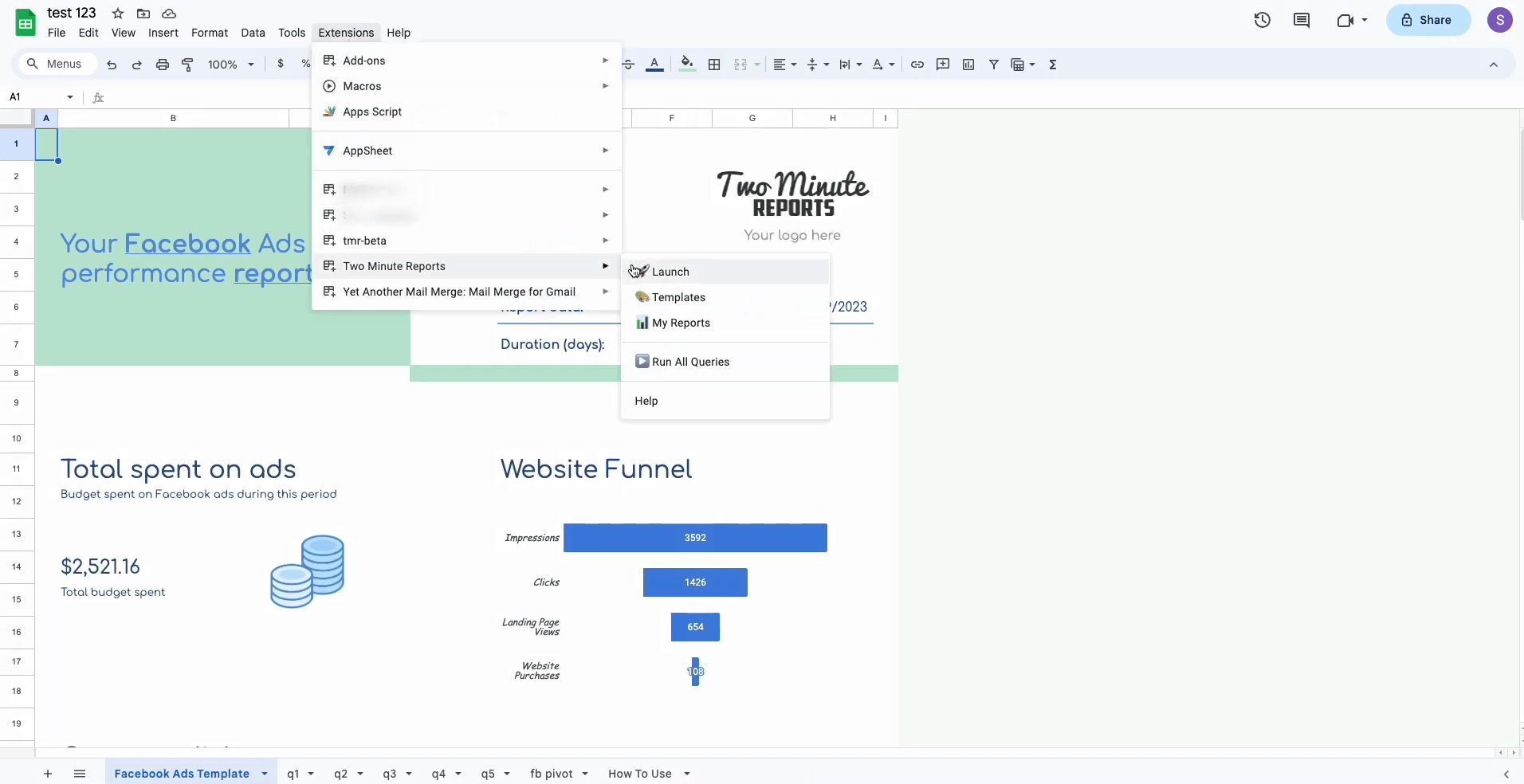
Once the sidebar is open, Click on Run all Queries and all the Template data will be updated to your data.
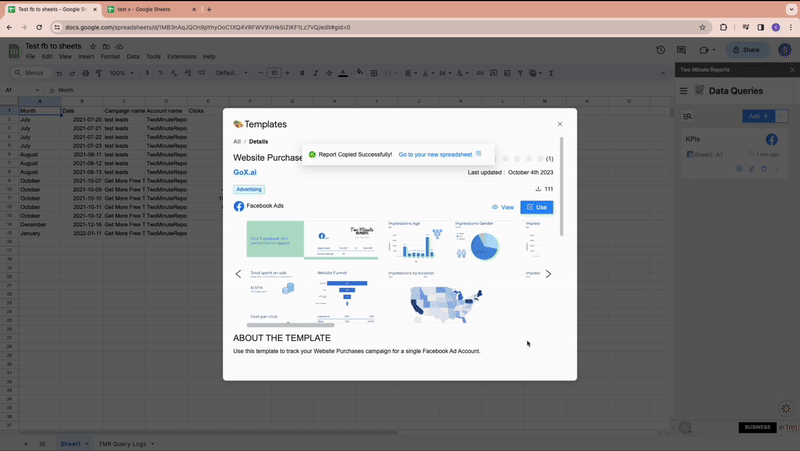
Your Template is now ready!
Here! Have a Bonus….. Automate your Reports and Templates
Try out our exciting and unique feature, Schedule Refresh which automates your Reports and Templates to refresh automatically at your desired date, time and durations with a copy sent to your mail. Click here to learn more about Schedule Refresh.
Method 3: Manually downloading csv files from Facebook Ads Manager and importing it to Google Sheets.
For a straightforward integration of Facebook Ads data to Google Sheets, manually downloading and importing CSV files is also a reliable method. Here's a simplified guide:
Export Data from Facebook Ads Manager: Log into your account, select the ads you're interested in, and use the 'Export' button to download your data as a CSV file.
Import CSV to Google Sheets: Open Google Sheets, navigate to 'File' > 'Import' > 'Upload', and select the downloaded CSV file. Choose how you want the data inserted into your spreadsheet.
Customize and Analyze: Once imported, you may need to modify the format or layout to fit your analysis needs.
This method is ideal for occasional reports or specific analyses without the need for real-time data.
Drawback: The main disadvantage is its time-consuming nature, especially for regular updates, as it requires manual intervention each time data needs to be updated or analyzed.
Method 4: Use web scraping tools to extract data from Facebook Ads and add it on Google Sheets.
For those seeking automation and have a knack for technology, web scraping tools offer a more advanced solution to import Facebook Ads data into Google Sheets:
Select a Web Scraping Tool: Pick a tool suited to your skill level and needs, like ParseHub which offers a free tier.
Configure and Run the Scraper: Set up the tool to navigate Facebook Ads Manager, specifying the data fields you wish to extract. Run the scraper to collect data into a CSV file.
Import Data into Google Sheets: Use the 'Import' feature in Google Sheets to bring in the scraped data from your CSV file for analysis.
Web scraping automates data collection but requires adherence to Facebook's terms and a good grasp of scraping tools.
Drawback: The significant challenge here is the potential for violating Facebook's terms of service regarding data extraction, which could lead to account restrictions or bans. Additionally, setting up and maintaining scrapers can be technically complex and may require ongoing adjustments as Facebook updates its platform.
Start using these quick templates for google sheets now
1. Facebook Ads Eight Weeks Performance Analysis
This template is an interactive dashboard that facilitates easy comparing and contrasting of performances every week. This template also shows performance for a particular week and a specific campaign.
Description:
- 9 Weeks Analysis with Drilldown: it refers to Impressions, Reach, Add to cart, Cost per add to cart, Amount Spent, Purchases, CPP, RoAS, Revenue for nine weeks from user-selected dates, in an interactive heatmap style.
- Weekly Campaign analysis with Drilldown: it refers to Impressions, Reach, Add to cart, Cost per add to cart, Amount Spent, Purchases, CPP, RoAS, Revenue for a particular week.
- Revenue Breakdown by Campaign: it compares the Revenue for different campaigns, for a particular week.
- Amount spent v. Revenue: it compares the Amount Spent and Revenue for different campaigns in a particular week, in an interactive heatmap style.
- 9 Weeks Campaign Analysis with Drilldown: it refers to Impressions, Reach, Add to cart, Cost per add to cart, Amount Spent, Purchases, CPP, RoAS, Revenue for a particular campaign for 9 weeks, in an interactive heatmap style.
- Amount spent v. Revenue: it compares the Amount Spent and Revenue for a particular campaign for the last three months.
2. Monitor Leads Performance for Multiple Accounts
Leads Ads need to be constantly monitored to keep their cost in check. Monitoring this for all your different Ad accounts can be difficult.
Using this template you can Monitor
- Multiple Ad Accounts Metrics for the past 30 days, 7 days, 3 days, 1 day
- Amount Spent
- Total Leads, Leads from Facebook, Leads from Website
- Cost of all Leads, Cost of Facebook Leads, Cost of Website Leads
- Select All or Ad Accounts of your choice - Filter Under-performing Ad Accounts
Why import Facebook Ads data to Google Sheets
Incorporating Facebook ads data into Google Sheets account can significantly boost your ad management and analytics prowess. By enabling a seamless data integration between these two powerful platforms, you unlock a plethora of opportunities to enhance your marketing strategies. Here's how tapping into this symbiosis can elevate your business.
Optimized Data Management
Say goodbye to manually downloading CSV files, as now you can import Facebook ads data to Google Sheets for a hassle-free experience. Additionally, leverage Google Sheets' real-time update capability to keep your Facebook ads data consistently fresh and actionable, ensuring that you're always working with the most current information.
Comprehensive Data Analysis
Insightful Metrics and Collaborative Accessibility are key benefits when using Google Sheets to manage Facebook ads. By utilizing Google Sheets, you can dissect and analyze various Facebook ads metrics, creating custom metrics that resonate with your specific campaign goals. This functionality also extends to Collaborative Accessibility; the ease of data accessibility in Google Sheets enables your team to work together on analyzing Facebook lead ads data, fostering a highly collaborative environment.
Streamlined Reporting
Custom Dashboards and Automated Data Visualization in Google Sheets allow you to blend data from Facebook ads with additional datasets, creating personalized, insightful dashboards. Simultaneously, automatic data visualization tools within Google Sheets transform this Facebook ad data into easy-to-understand reports, providing a streamlined and efficient approach to data analysis and reporting.
Workflow Efficiency
Set up automated workflows to channel data from Facebook ads to Google Sheets, effectively streamlining the data journey from source to analysis. This process ensures seamless synchronization when you connect Facebook ads data and Google Sheets, enabling consistent workflow management by keeping your datasets always synchronized.
Marketing Strategy Enhancement
When you export Facebook ads data into Google Sheets, you can conduct a multi-channel analysis to evaluate performance across multiple channels simultaneously. This approach allows you to utilize the combined power of Facebook ads data and Google Sheets, enabling you to make data-driven decisions that enhance the effectiveness of your marketing strategy.
Integrating Facebook ads with Google Sheets goes beyond data import; it enhances analytics and reporting, leading to smarter marketing strategies. This key integration simplifies workflows and maximizes data insights, essential for evolving digital marketing efforts and achieving greater impact.
Top KPIs used in Facebook Ads Google Sheets Reports
When it comes to harnessing the power of your Facebook Ads, integrating with the Facebook Ads API is essential to import the latest Facebook ads data into a Google sheet for comprehensive analysis. This Facebook ads integration into Google Sheets enables you to explore pivotal data points that can elevate your ad strategy and optimize your budget spend. By leveraging the latest Facebook ads data through this integration, you gain invaluable insights directly in your Google sheet, enhancing your ability to make data-driven decisions.
Cost
When managing Facebook Ads, it's crucial to focus on various cost metrics. Keep a close eye on your ad spend, ensuring efficiency by monitoring metrics like CPM and CPC (Cost per Click) for all link clicks. Dive deeper into your ad spend by analyzing costs associated with outbound clicks, CPP (Cost per Purchase), and the cost for unique link clicks. To effectively measure ROI, track cost-related metrics such as cost per conversion and cost per action right in your Google Sheet.
CPM and CPC (Cost per Click) for all link clicks.
CPP (Cost per Purchase)
Cost for Unique Link Clicks.
Cost per Conversion
Cost per Action
Performance
Elevate your Facebook Ads performance analysis by tracking key metrics like Impressions, Reach, Clicks, Frequency, Conversions, Conversion Values, and Actions. Assess the ROI of your ads by evaluating the Purchase ROAS (Return on Ad Spend). Enhance your ad strategy by understanding the Quality Ranking, which reflects the relevance and effectiveness of your ads to your target audience.
Impressions
Reach
Clicks
Conversions and Conversion Values
Actions
Quality Ranking (relevance and effectiveness of ads)
Clicks (More)
Deepen your understanding of ad engagement through Facebook's Clicks metrics. Analyze both Link Clicks and Unique Clicks to gauge user interaction with your website. Compare metrics like CTR (Click-Through Rate) All and Link CTR to evaluate ad effectiveness. Track Outbound Clicks and their unique counterparts to ensure your ads effectively guide visitors to their intended destinations.
Link clicks
Unique Clicks
CTR (Click-through Rate)
Outbound Clicks
Action / Engagement
Track a variety of actions and engagements, including purchases, leads, checkouts, and registrations across multiple channels. Focus on Facebook lead ads data, engagements, comments, shares, and reactions to get a comprehensive view of your social media performance. Analyze metrics like added-to-cart and checkouts initiated to fine-tune your product pages and overall marketing strategy.
FB Lead Ads Data
Comments
Shares
Reactions
Added-to-Cart
Checkouts Initiated
Website Conversions (Facebook Pixel)
Utilize Facebook Pixel to track key website conversion metrics such as landing page views, website purchases, and leads. Monitor website purchase ROAS to understand the value generated by your ads. Keep tabs on website add to cart, checkouts initiated, content views, and completed registrations for deeper insights into campaign effectiveness. Leverage custom conversions and payment information additions for enhanced operational improvements.
Landing Page Views
Website Purchases
Leads
Add to Cart
Checkouts Initiated
Completed Registrations
Campaign Details
Dive into your Facebook Ads data to explore campaign specifics like name, objective, ID, status, and budget details (daily/lifetime), along with start and end dates. Utilize these details to craft comprehensive reports that optimize your budget and effectively reach your target audience.
Name
Objective
ID
Status
Budget Details (Daily/Lifetime)
Start/End Dates
Action / Engagement Cost
Evaluate your ad spend efficiency by analyzing costs per lead, purchase, add to cart, and checkout across various channels. Focus on the cost effectiveness of Facebook lead ads, including those from Messenger and Instant Forms. Assess the cost implications of link clicks, post engagements, page engagements, and registrations to refine your ad campaigns for better results.
Cost Per Lead
Add to Carts
Checkout (across various channels)
Cost implications of
Link Clicks
Post Engagements
Registrations
Instagram Ads
Incorporate Instagram Ads data into your analysis for a holistic view of your social media advertising efforts. Assess the cost-effectiveness of leads, purchases, and other key actions across Instagram and other platforms to fine-tune your ad strategy.
Leads
Purchases
Key actions across Instagram and other platforms
Facebook Leads
Examine lead sources, demographics, and interests within the Google Sheets integration to enhance targeting strategies for your Facebook lead ads. Evaluate your ad performance by analyzing conversion rates, cost per lead, and lead form completion rates within this integrated platform. Adjust your campaign settings, creative elements, and follow-up strategies in Facebook lead ads to maximize lead generation and optimize ad spend, all while leveraging the analytical power of Google Sheets integration.
Lead Source
Demographics
Interests
With these metrics, you can also adjust
Campaign Settings
Creative elements
Follow-up strategies
In conclusion, integrating Facebook Ads with Google Sheets provides a comprehensive approach to analyzing and optimizing your digital advertising efforts. By exporting a wide range of crucial data points from Facebook Ads, including cost metrics, ad performance, clicks analysis, action/engagement insights, website conversions through Facebook Pixel, detailed campaign information, and Instagram Ads metrics, you unlock the full potential of your advertising data. This integration not only streamlines the process of data analysis but also ensures that every aspect of your Facebook advertising - from lead generation to campaign efficiency - is meticulously monitored and optimized. Embrace this powerful synergy between Facebook Ads and Google Sheets to make data-driven decisions that propel your marketing strategy to new heights.
Get Facebook Ads data in other tools too
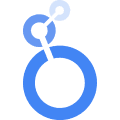 Two Minute Reports offers an intuitive solution for integrating Facebook Ads data with Looker Studio(formerly google data studio) as well, enabling advanced data analysis and visualization. This integration allows for the creation of detailed reports and dashboards using Facebook Ads insights without the complexity of manual data entry. Looker Studio's customization capabilities let users craft custom formulas and benefit from a user-friendly interface, making it easy to manage large datasets from multiple Facebook Ads accounts. The direct import of Facebook Ads data into Looker Studio sidesteps the need for downloading CSV files, streamlining the process of data manipulation and visualization.
Two Minute Reports offers an intuitive solution for integrating Facebook Ads data with Looker Studio(formerly google data studio) as well, enabling advanced data analysis and visualization. This integration allows for the creation of detailed reports and dashboards using Facebook Ads insights without the complexity of manual data entry. Looker Studio's customization capabilities let users craft custom formulas and benefit from a user-friendly interface, making it easy to manage large datasets from multiple Facebook Ads accounts. The direct import of Facebook Ads data into Looker Studio sidesteps the need for downloading CSV files, streamlining the process of data manipulation and visualization.
By connecting Facebook Ads metrics with Looker Studio, marketers gain access to extensive formatting options and easy sharing of insights. This seamless integration supports a comprehensive analysis by combining data from various sources, promoting efficient data management. With the ability to automate workflows and extract data automatically, the union of Facebook Ads with Looker Studio exemplifies a strategic approach to business intelligence, empowering users to derive the utmost value from their advertising efforts.
Get to know more about Looker Studio integration
Connect other Platform Data Sources with Google Sheets
Google Ads
Advertising platform for displaying ads on Google's search results pages.
Linkedin Ads
Professional social media platform's advertising data source.
Snapchat Ads
Social media advertising platform for Snapchat users.
Tiktok Ads
Advertisement data on the TikTok social media platform.
FAQs
2. How do I pull data from Facebook to Google Sheets?
Get your Facebook Ads and Facebook leads to Google Sheets using Two Minute Reports. With a Simple OAuth process of signing up your Facebook Account you can get Facebook Ads data to Google Sheets.
3. How do I download a lead sheet from Facebook?
Go to your Facebook Ads Manager, Click on Ads -> Leads -> Download Leads -> this month Dropdown -> Download. Following this process you can download a lead sheet from Facebook.
4. How do I bind Facebook Ads to Google Sheets?
Bind your Facebook Ads data to Google Sheets within Two Minutes by just using Two Minute Reports. Sing up for Two Minute Reports and Sign in with your Facebook Ads data source with a simple OAuth process and get your Facebook Ads and Facebook Leads in Google Sheets.
5. How do I extract leads from a Facebook group?
Just by Installing Two Minute Reports and signing up with your Facebook Account, you get to access 30+ fields for Leads like Lead id, country, email etc.. by this you get your Facebook Lead Ads to Google Sheets Seamlessly.