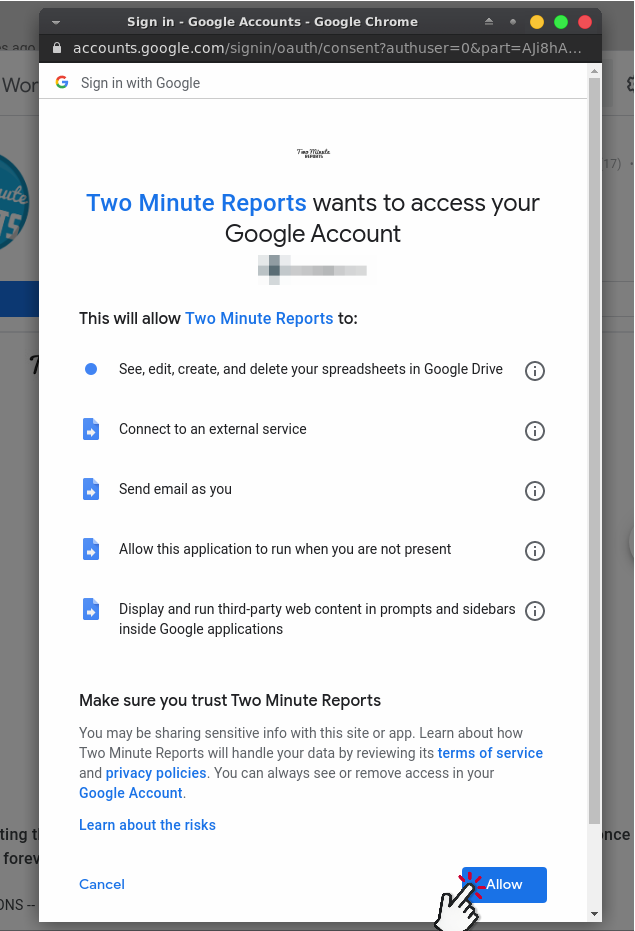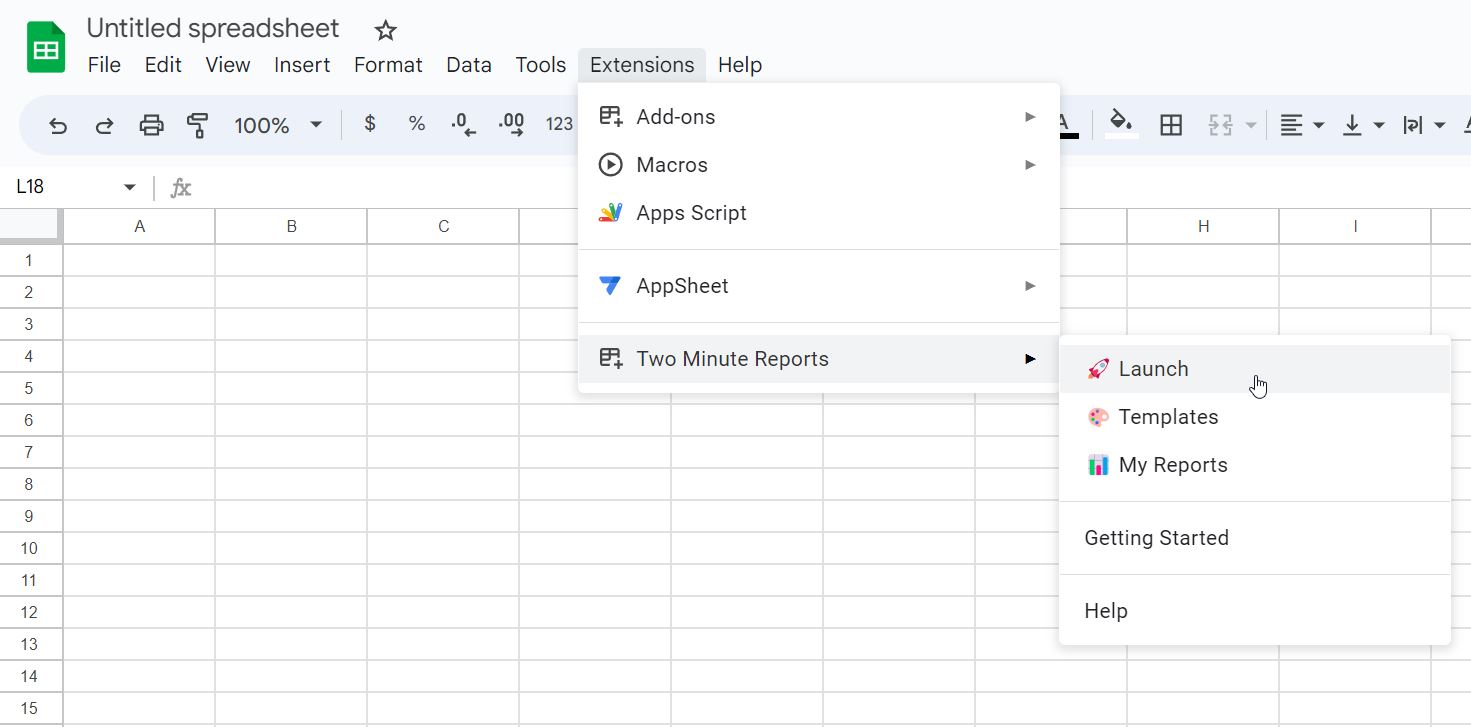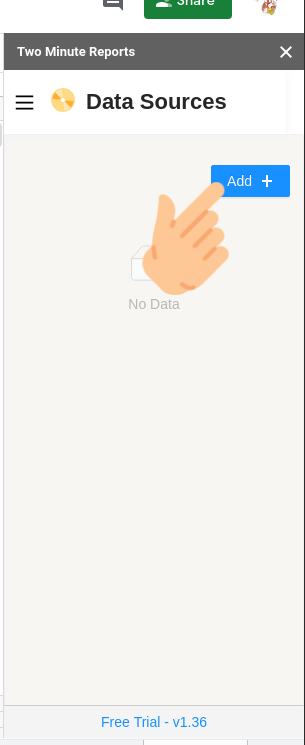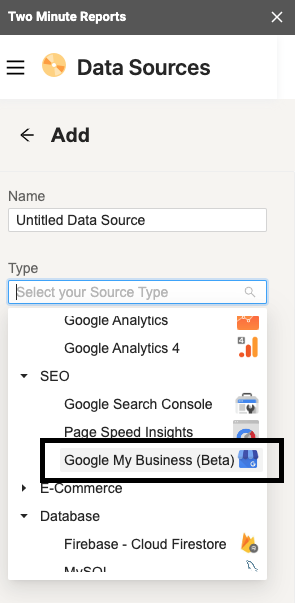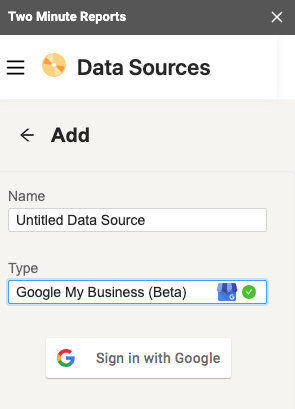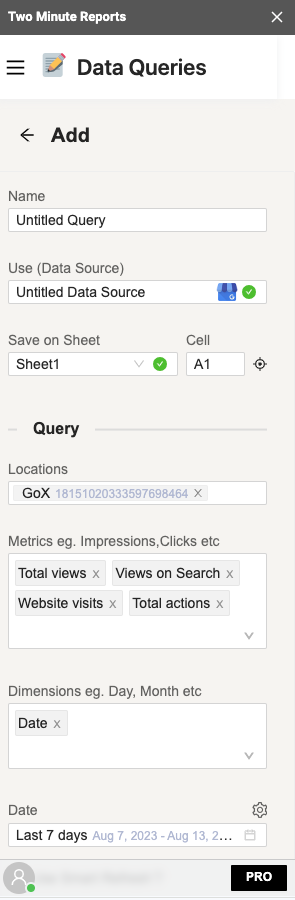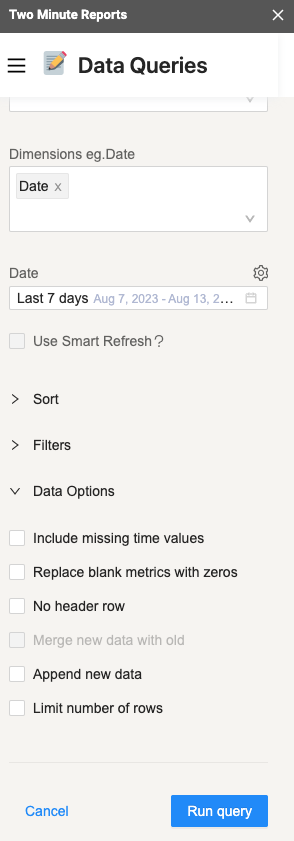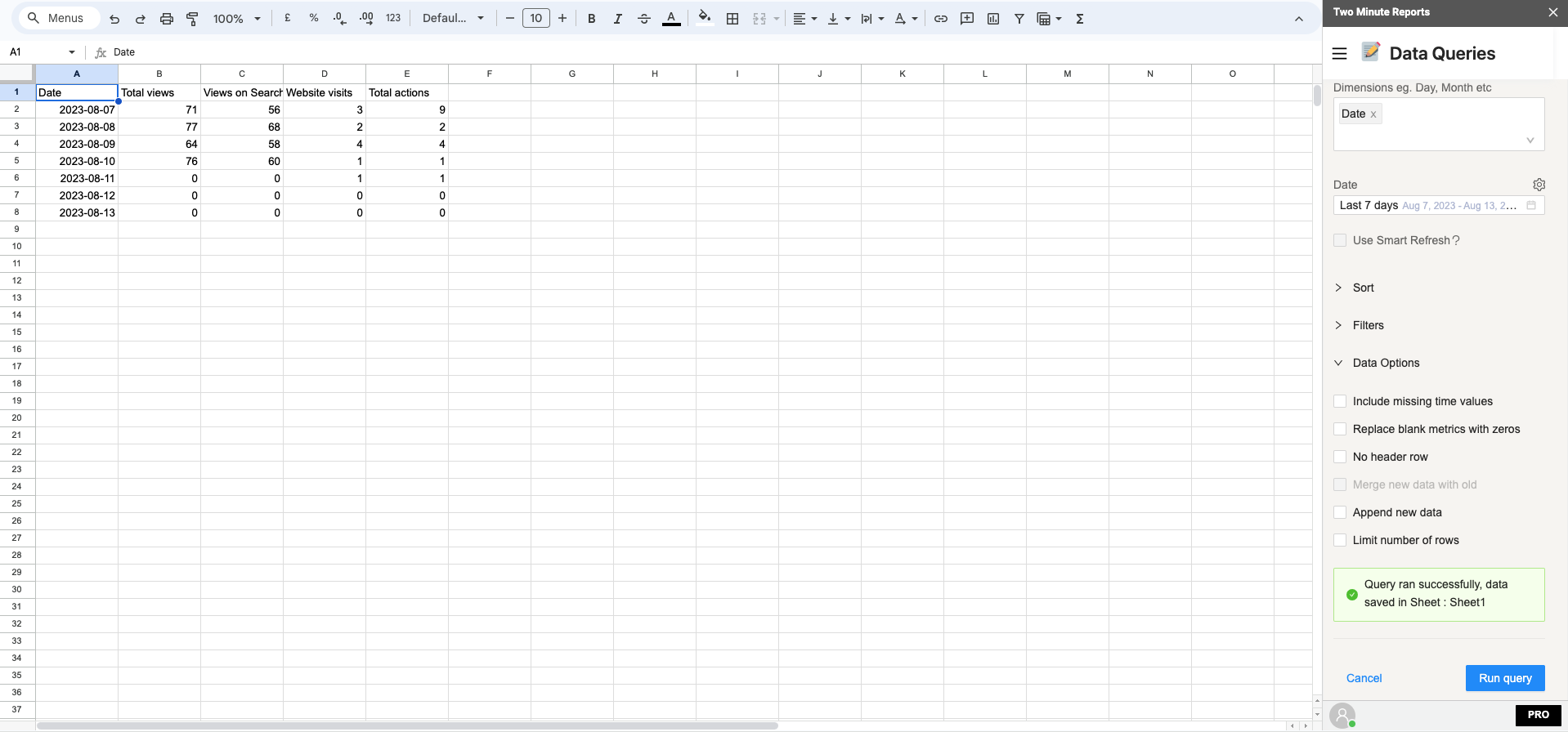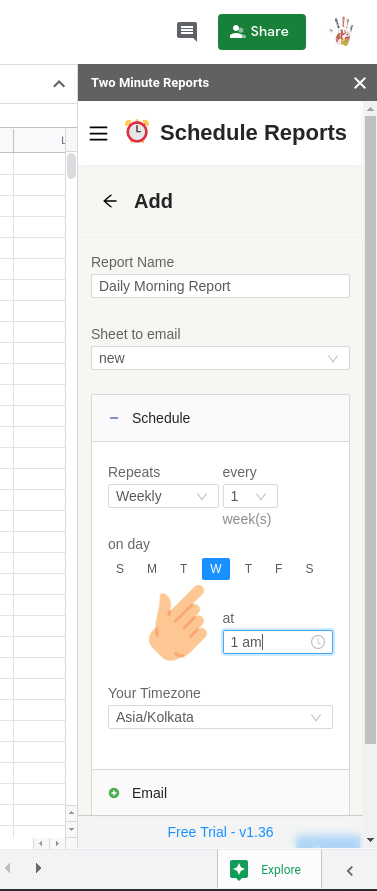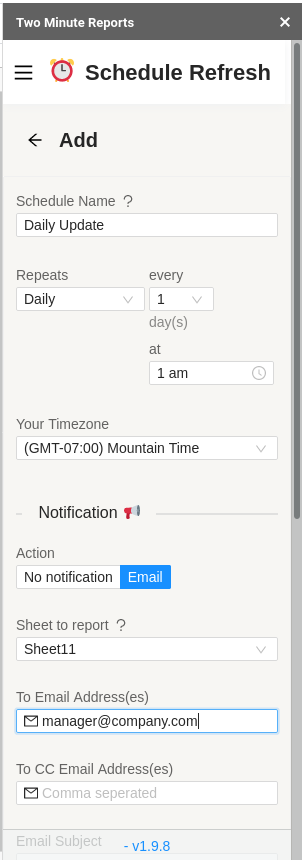Google My Business is critical for Local SEO. GMB provides a comprehensive report outlining how customers have been finding your business online. It gives invaluable insight into the types of keywords being used by consumers to locate your store listing.
With all its features, it’s tough to make reports with it. There’s not many ways to connect GMB to Google Sheets to make reports. Two Minute Reports solves a problem where marketers can import Google My Business data to Google Sheets. With TMR, you can easily reduce your time creating reports.
Step 1: Install and Launch Two Minute Reports
Install Two Minute Reports, if you have not done already.
Sign in to any Google Sheet and go to Add-ons -> Get add-ons.
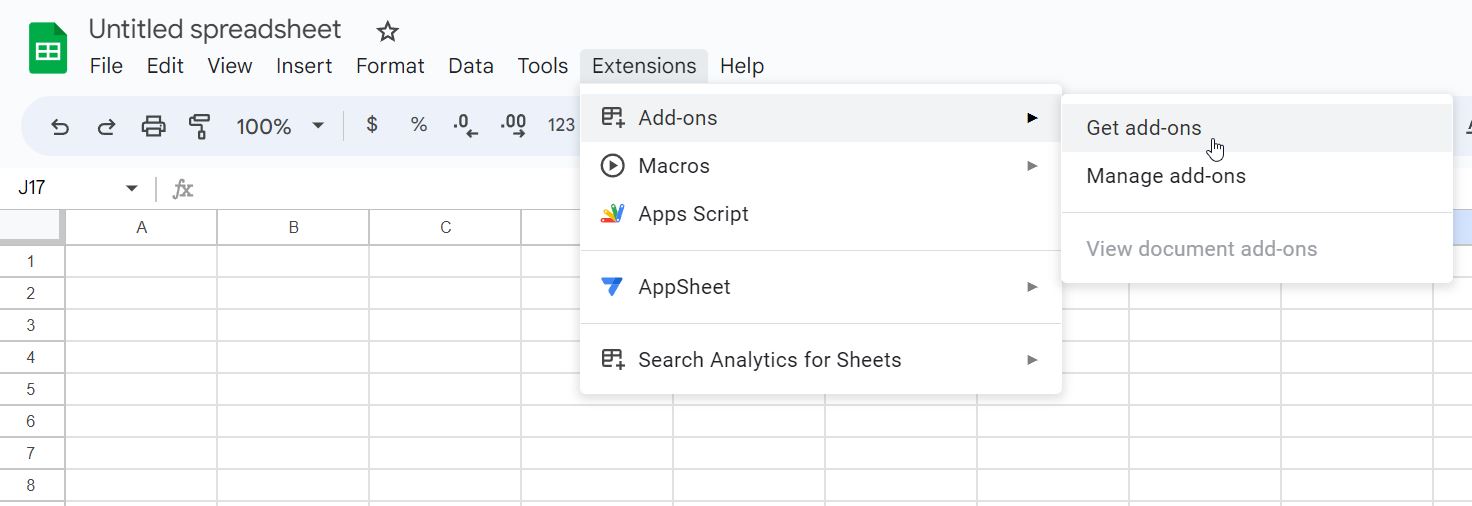
Search for Two Minute Reports and select Install.
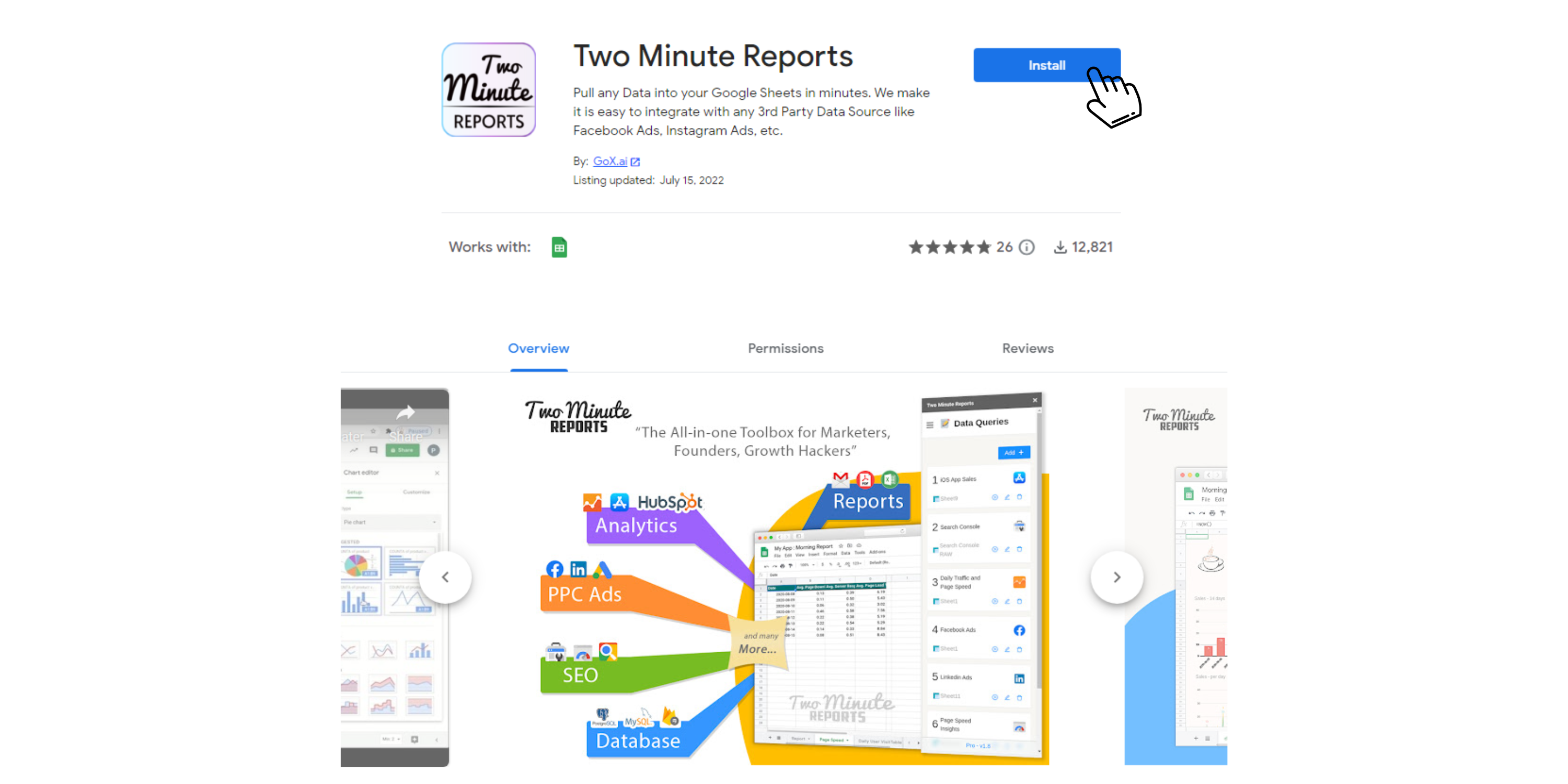
Review and accept the permissions necessary to run Two Minute Reports. Two Minute Reports will be installed for you with the e-mail you are sign in to Google Sheets.
Open Google Sheets and go to Extensions -> Two Minute Reports -> Launch.
Step 2: Connect Google My Business to Google Sheets
You can add your GMB data source by going to the Data Sources section. Click on Add +.
Select Google My Business data source from the SEO section. Or type it in the search bar.
You will be prompted to sign in with a Google account, do sign in with the Google account linked with GMB.
If you get an error message do check if you have signed in with the correct Gmail account that is linked with Google My Business. After adding Data Source you can add as many queries as you need, to get data using the same.
Step 3: Getting Google My Business data in Google Sheets
Once you have added a Data Source you can access it from any spreadsheet within your Google Account, you just need to open Two Minute Reports and create a new query.
To pull data you can add a query by going into the Data Queries section. Upon clicking Add in the Data Queries section you will be prompted to name your query and select a Data Source.
Name your query and select the GMB Data Source from the previous section and select the Sheet where you want to save the data. You also need to select the Location of where the data is coming from.
Once the required Data Source is selected you will get dropdowns with Metrics and Dimensions. At this point you may select the metrics you need. You can also select additional Sort and Filters based on the metrics and other data points you added.
You can also select Data Options whether you want to Include missing time values or Replace blank metrics with zeros. This means metrics are still being reported as zero values. No header row is selection whether you want to have a header for the report or not. Selecting Append new data means that the old data will not be replaced.
Select the required fields and press Run query. Data will be pulled from Google My Business and populated in the Sheet that you selected as shown below.
If you want to learn more about Two Minute Report’s templates, you can read How to use templates for Google Sheets.
Once a query is added, you can make it refresh the latest data automatically by going to the Schedule Refresh section and adding a schedule.
Step 4: (Optional) Schedule Automatic data Refresh and email
Once you have fetched data once, you might want to get new data from your database at periodic intervals. You can do this creating a new schedule under the “Schedule Reports” section. You can schedule updates hourly, daily, weekly or monthly based on your needs.
You could also create a report and ask Two Minute Reports to email that report with updated data automatically. Under the email section enter the email Id of the recipients and save your new schedule.
When the time comes, Two Minute Reports will automatically fetch new data from your queries, and email your report to the said recipients. You have freed a lot of your time from mundane reporting tasks.
There are other features with Two Minute Report’s schedule refresh or data refresh feature. You may read our guide How to Refresh Data Automatically in Google Sheets.