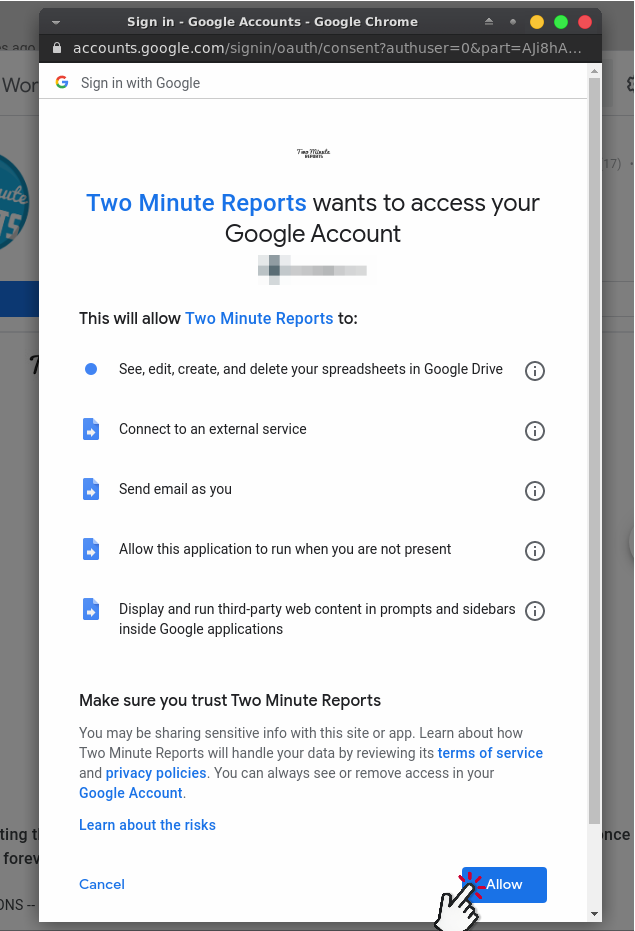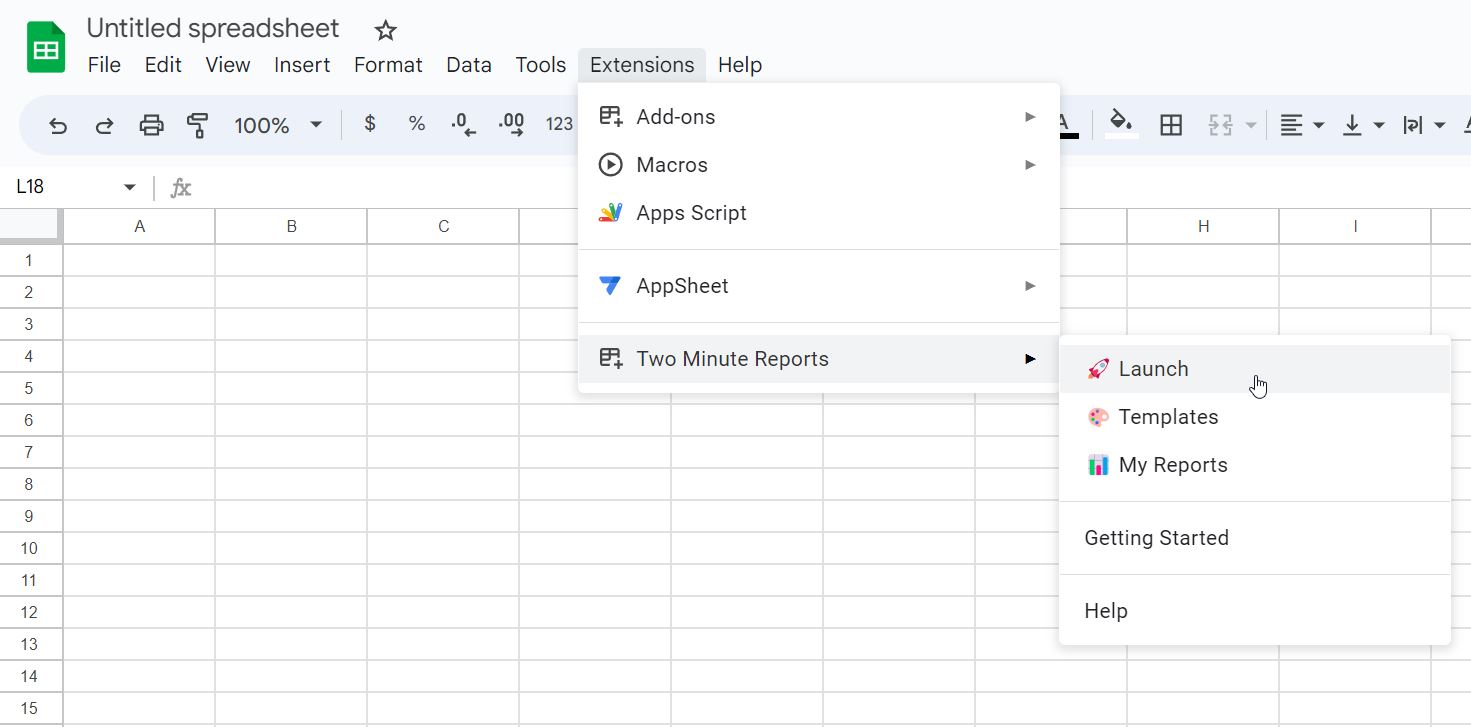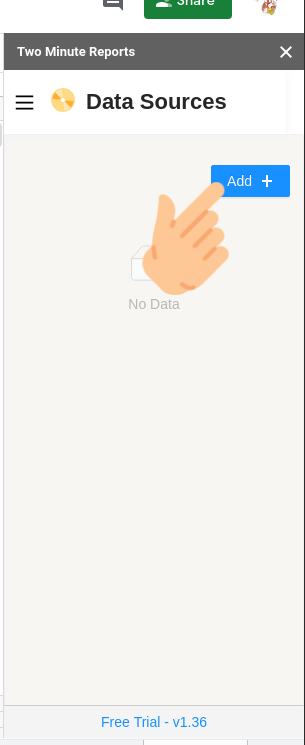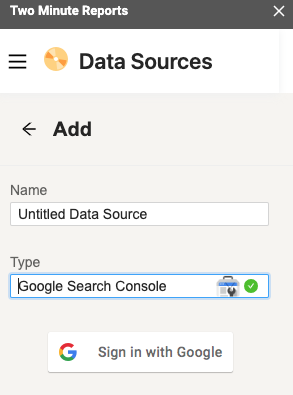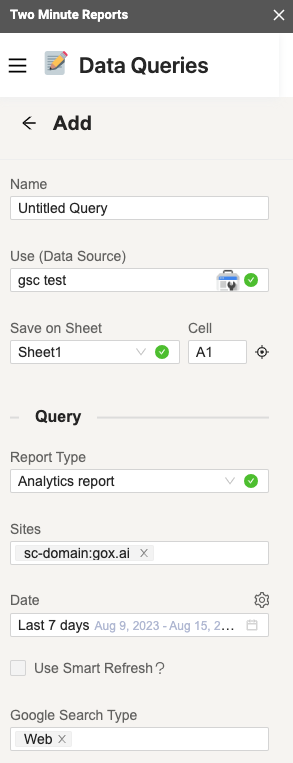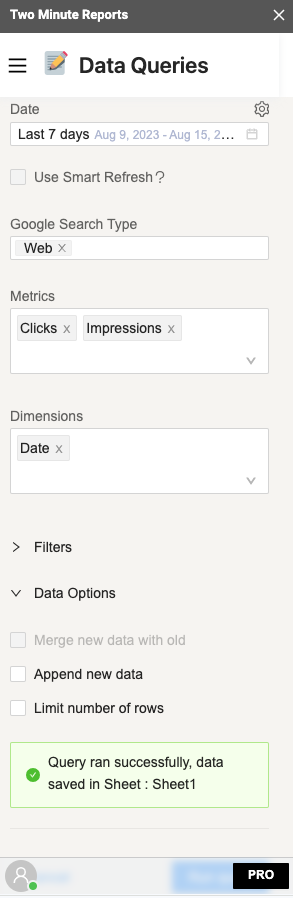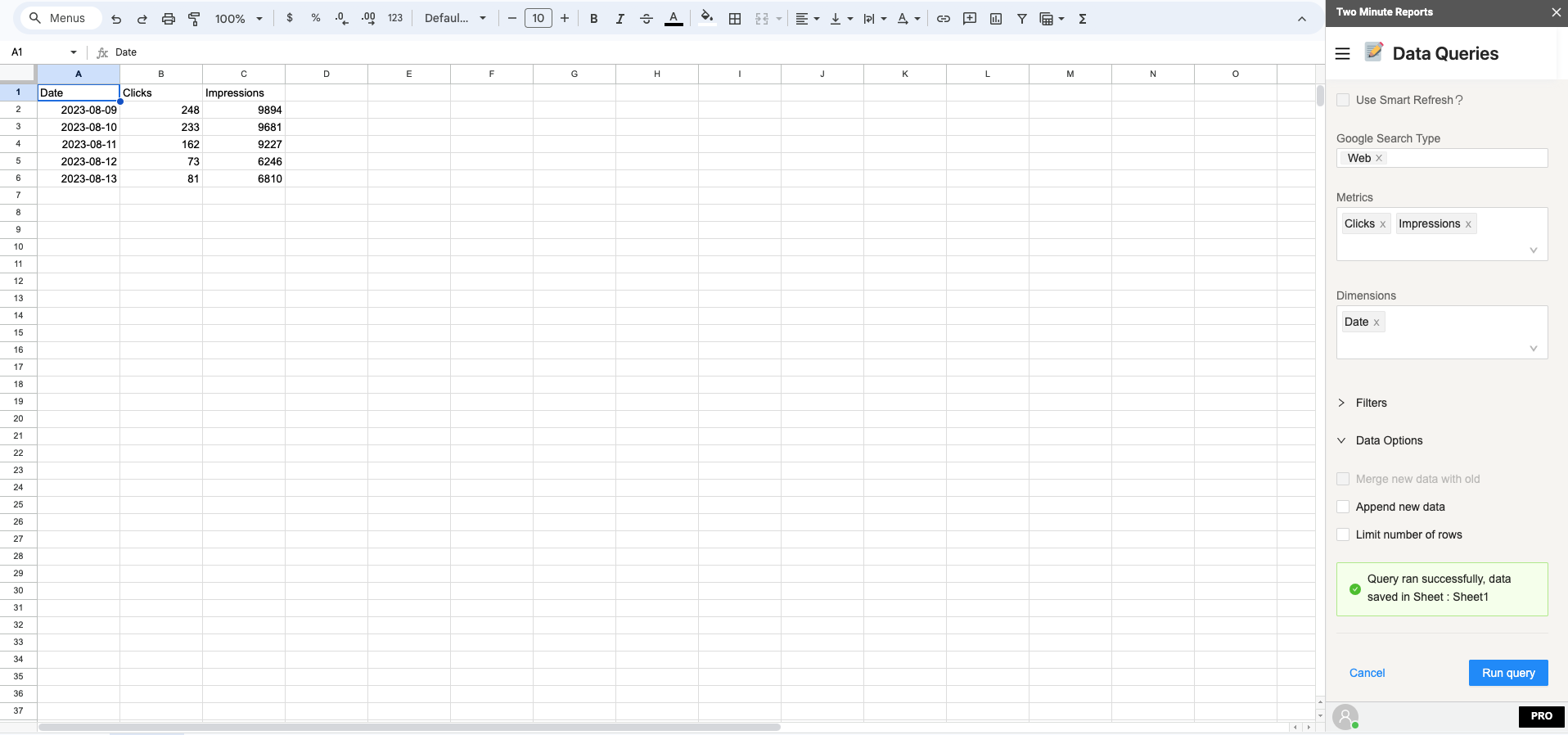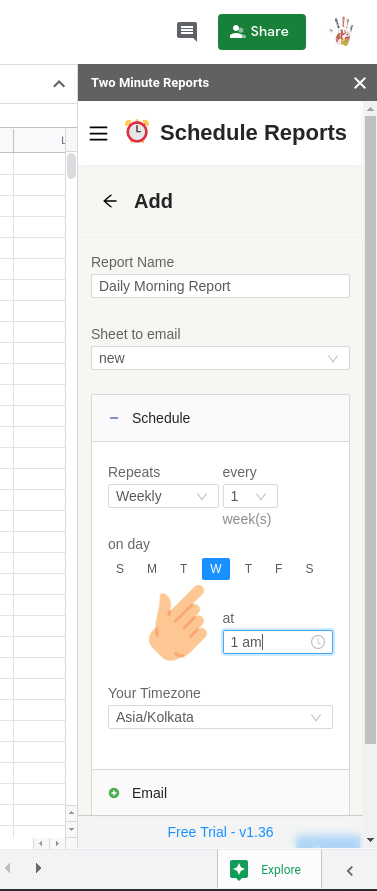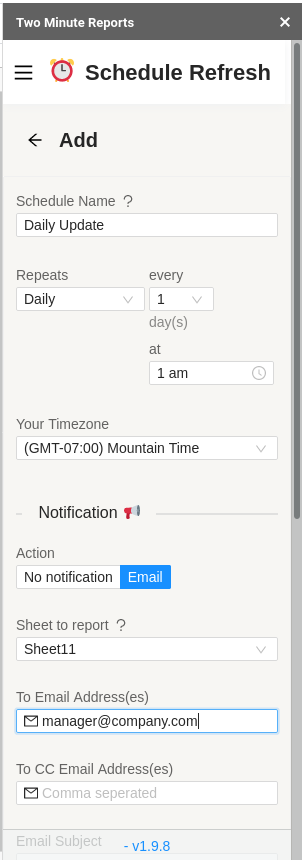Google Search Console is the tool to report on a website’s performance in Google search. It’s an SEO professional’s go-to tool. It provides data metrics like impressions and clicks, as well as the average position of your web pages.
For a marketer, reporting on these metrics in Google Sheets is useful. There are tools to connect GSC to Google Sheets and one of them is Two Minute Reports. Two Minute Reports solves a problem where marketers can import GA4 data to Google Sheets fast. With TMR, you can easily reduce your time creating reports without a single line of code.
Step 1: Install and Launch Two Minute Reports
Install Two Minute Reports, if you have not done already.
Sign in to any Google Sheet and go to Add-ons -> Get add-ons.
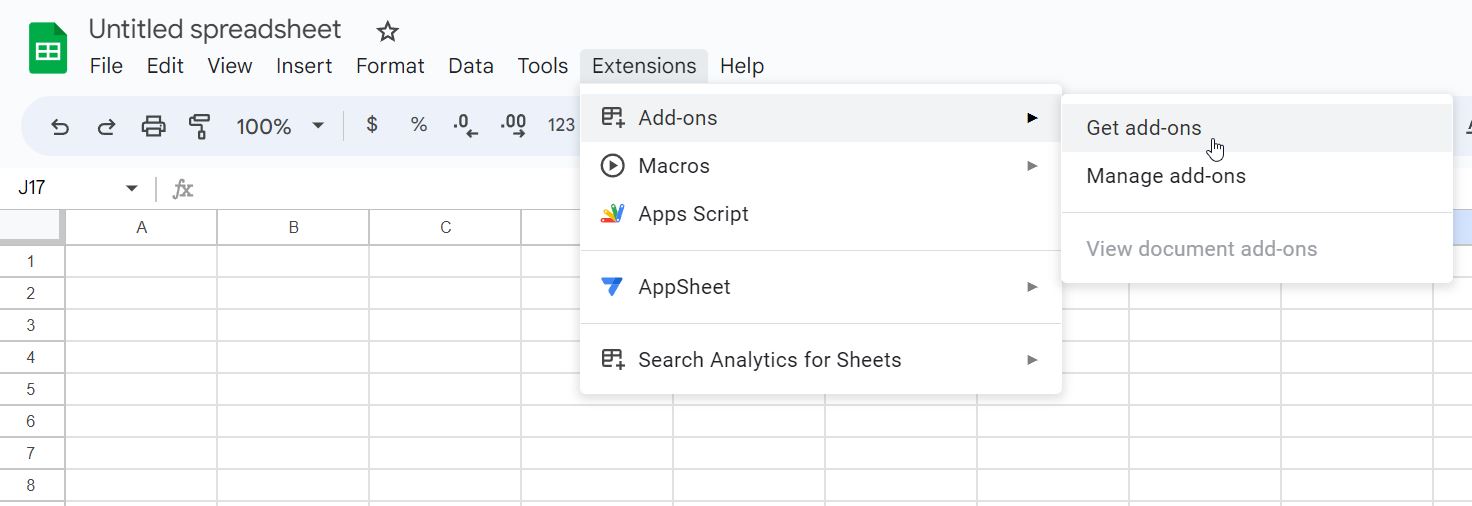
Search for Two Minute Reports and select Install.
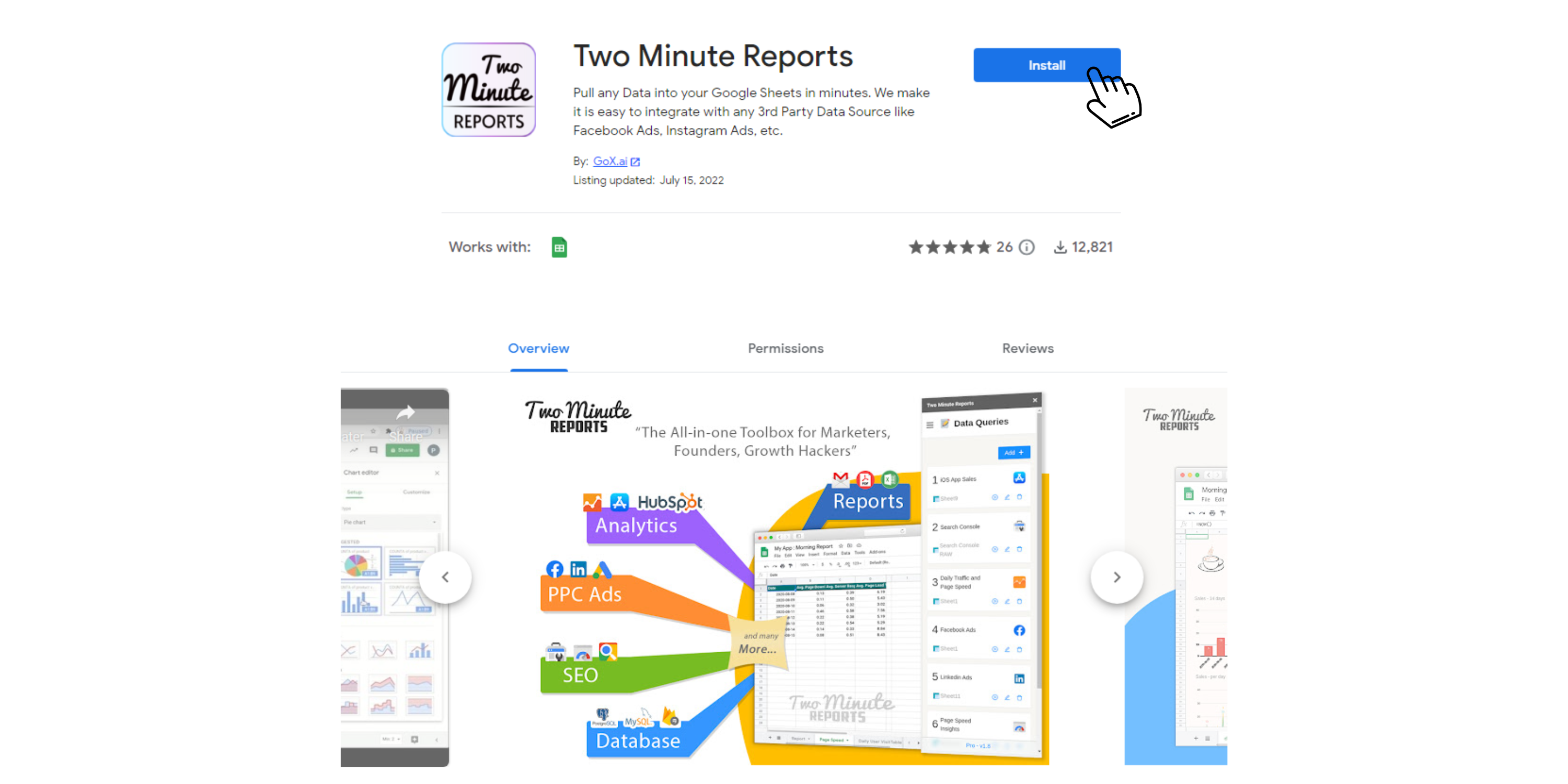
Review and accept the permissions necessary to run Two Minute Reports. Two Minute Reports will be installed for you with the e-mail you are sign in to Google Sheets.
Open Google Sheets and go to Extensions -> Two Minute Reports -> Launch.
Step 2: Connect Google Search Console to Google Sheets
You can add your data source by going to the Data Sources section. Click on Add +.
Select Google Search Console data source from the SEO section. Or type it in the search bar.
You will be prompted to sign in with a Google account, do sign in with the Google account linked with the data source.
If you get an error message do check if you have signed in with the correct Gmail account that is linked with Google Search Console. After adding Data Source you can add as many queries as you need, to get data using the same.
Step 3: Getting Google Search Console data in Google Sheets
Once you have added a Data Source you can access it from any spreadsheet within your Google account, you just need to open Two Minute Reports and create a new query.
To pull data you can add a query by going into the Data Queries section. Upon clicking Add in the Data Queries section you will be prompted to name your query and select a Data Source.
Name your query and select the Data Source from the previous section and select the Sheet where you want to save the data. You also need to select the domain coming from your Google Search Console account.
Once the required Data Source is selected you will get dropdowns with Metrics and Dimensions. At this point you may select the metrics you need. You can also select additional Filters based on the metrics and other data points you added.
You can also select Data Options whether you want to Append new data means that the old data will not be replaced.
Select the required fields and press Run query. Data will be pulled from Google Search Console and populated in the Sheet that you selected as shown below.
If you want to learn more about Two Minute Report’s templates, you can read How to use templates for Google Sheets.
Once a query is added, you can make it refresh the latest data automatically by going to the Schedule Refresh section and adding a schedule.
Step 4: (Optional) Schedule Automatic data Refresh and email
Once you have fetched data once, you might want to get new data from your database at periodic intervals. You can do this creating a new schedule under the “Schedule Reports” section. You can schedule updates hourly, daily, weekly or monthly based on your needs.
You could also create a report and ask Two Minute Reports to email that report with updated data automatically. Under the email section enter the email Id of the recipients and save your new schedule.
When the time comes, Two Minute Reports will automatically fetch new data from your queries, and email your report to the said recipients. You have freed a lot of your time from mundane reporting tasks.
There are other features with Two Minute Report’s schedule refresh or data refresh feature. You may read our guide How to Refresh Data Automatically in Google Sheets.