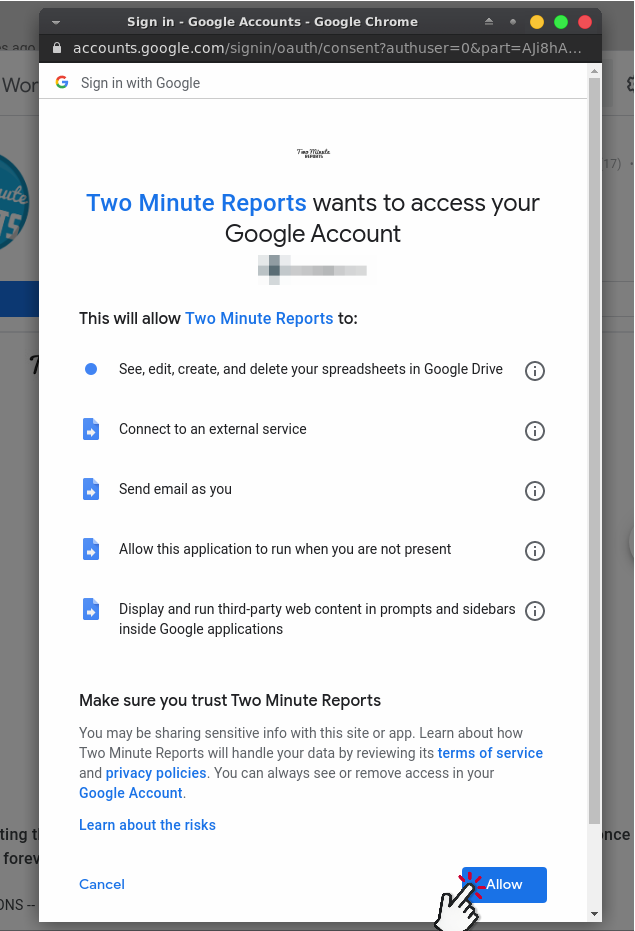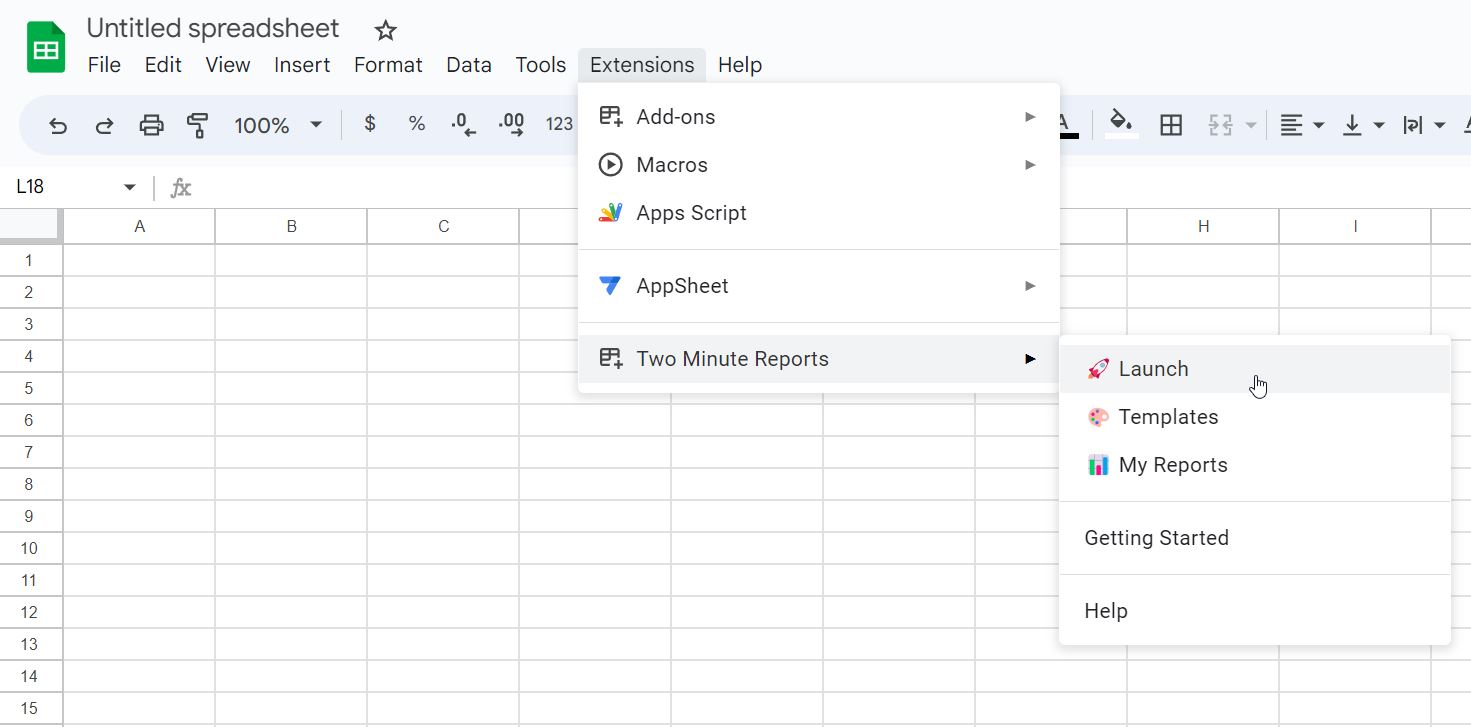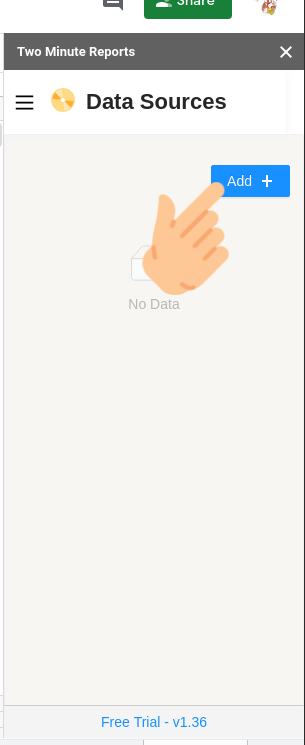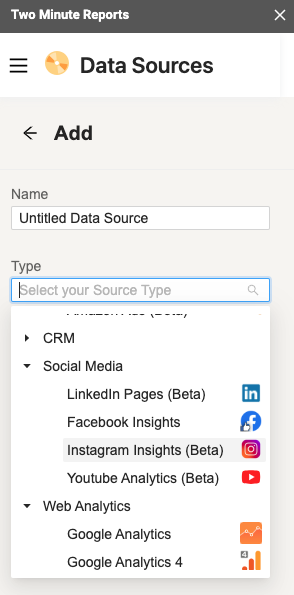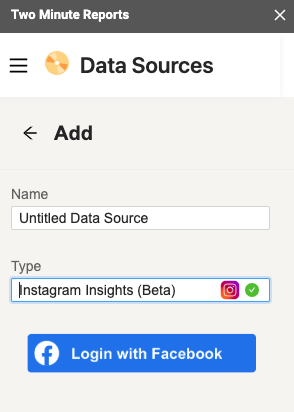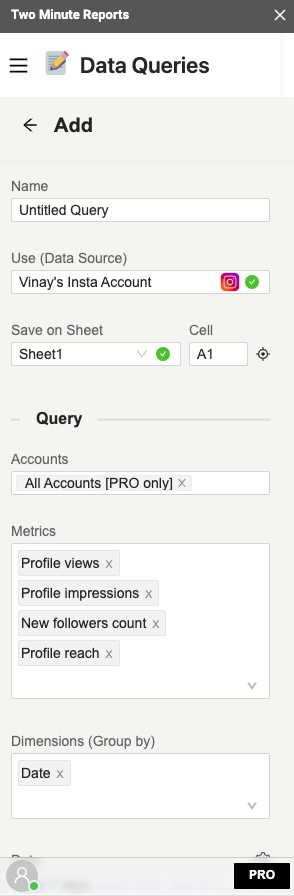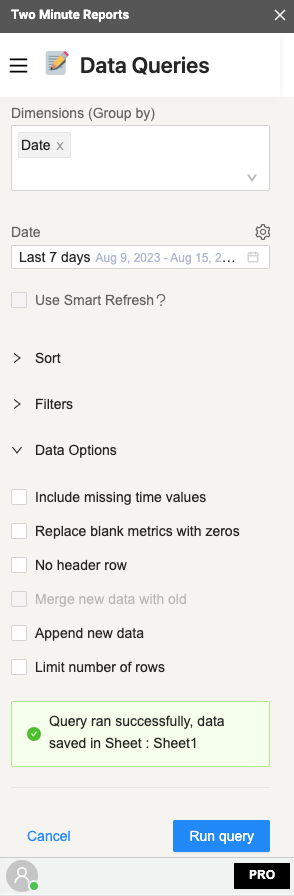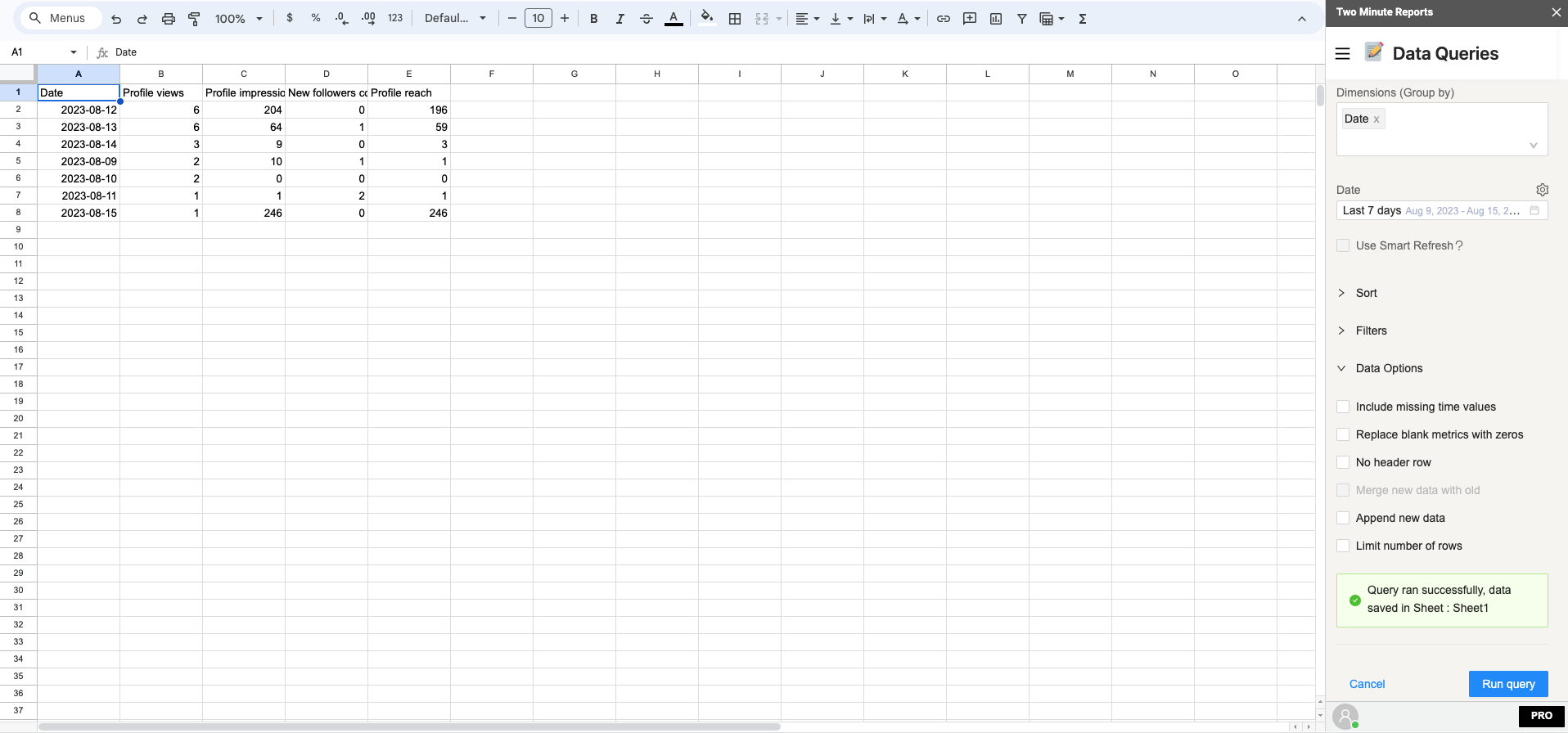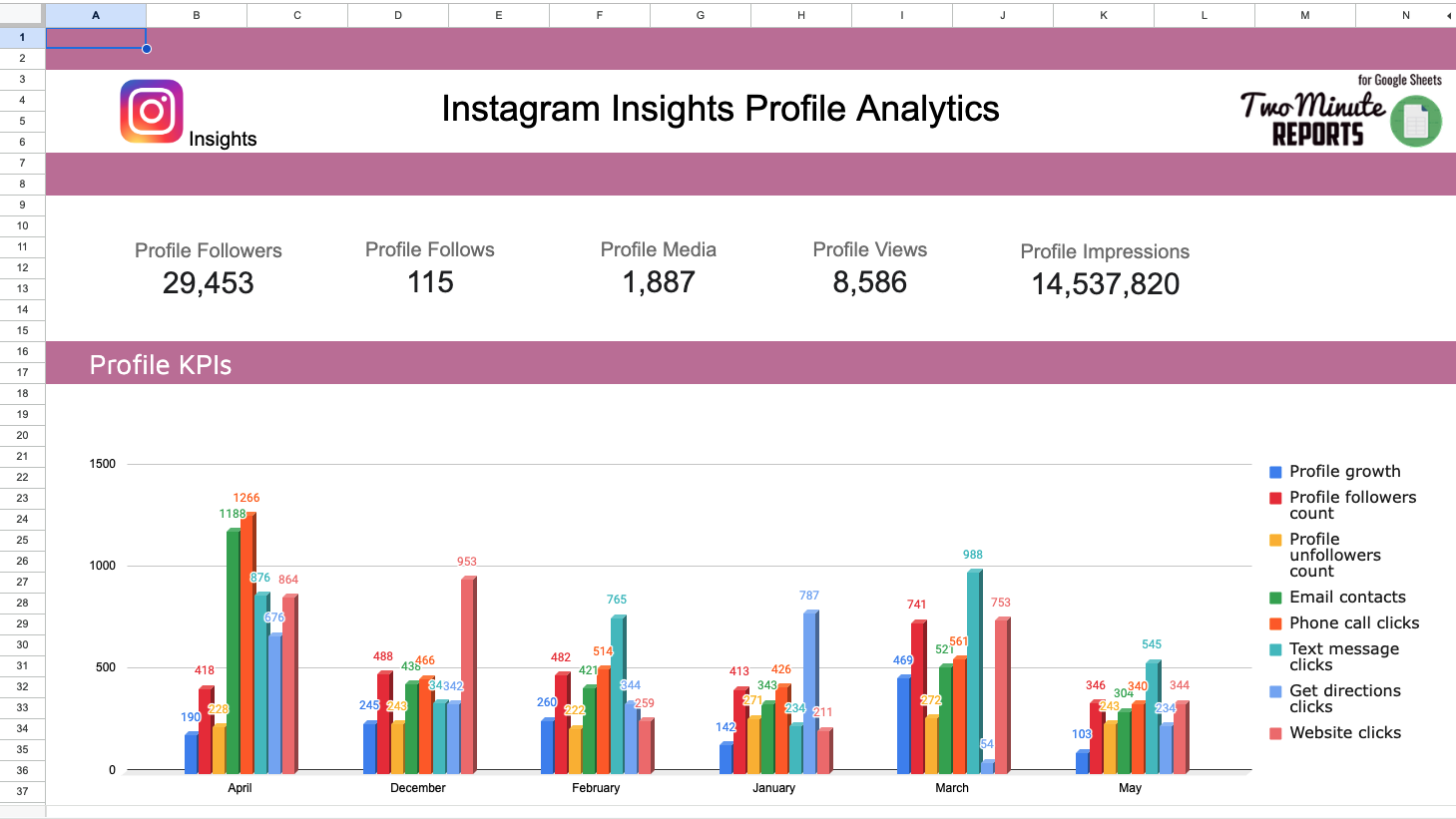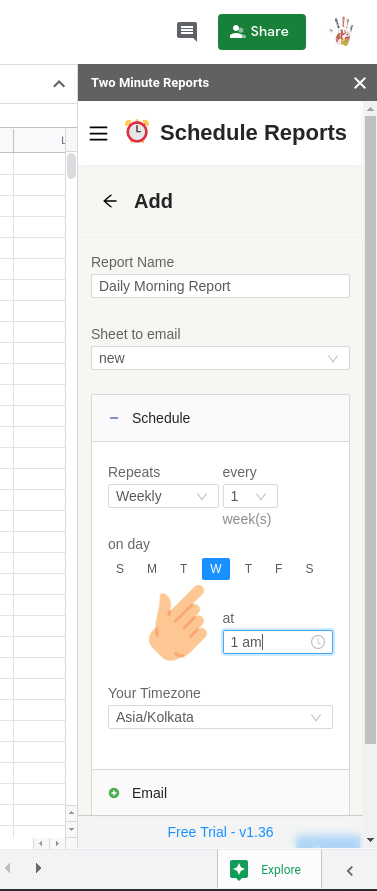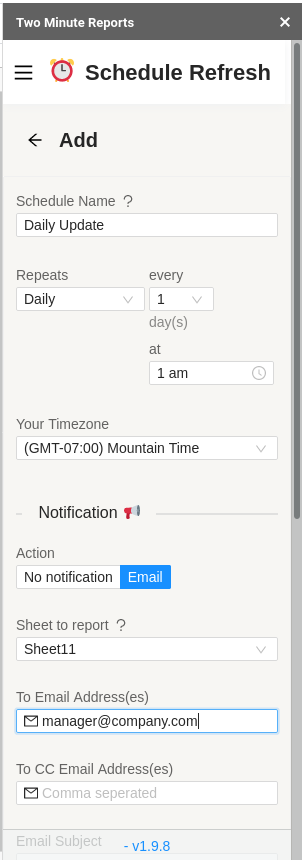Instagram has become more than a platform for sharing pictures. It has become an invaluable tool for businesses to reach their target audience. Instagram offers a unique opportunity for businesses to promote their brand and products.
For a marketer, reporting on metrics like profile views and new follow count is useful. Importing them to Google Sheets would be even better. There are few tools to connect Instagram Insights to Google Sheets and one of them is Two Minute Reports.
Two Minute Reports solves a problem where marketers can import Instagram data to Google Sheets fast. With TMR, you can easily reduce your time creating reports without a single line of code.
Step 1: Install and Launch Two Minute Reports
Install Two Minute Reports, if you have not done already.
Sign in to any Google Sheet and go to Add-ons -> Get add-ons.
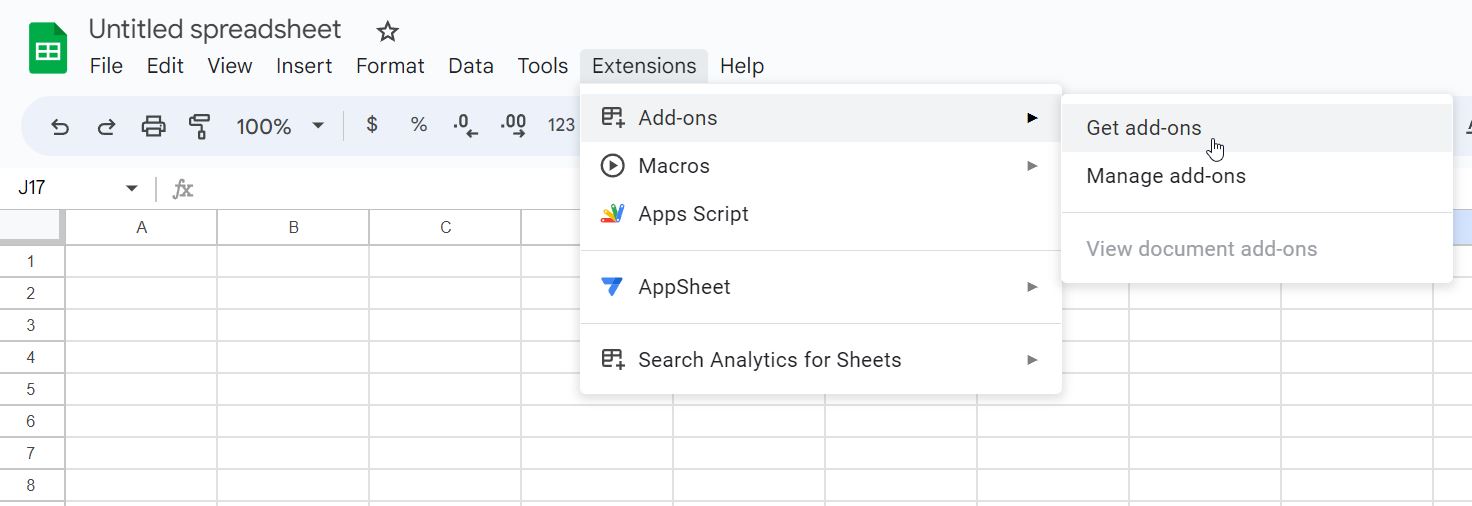
Search for Two Minute Reports and select Install.
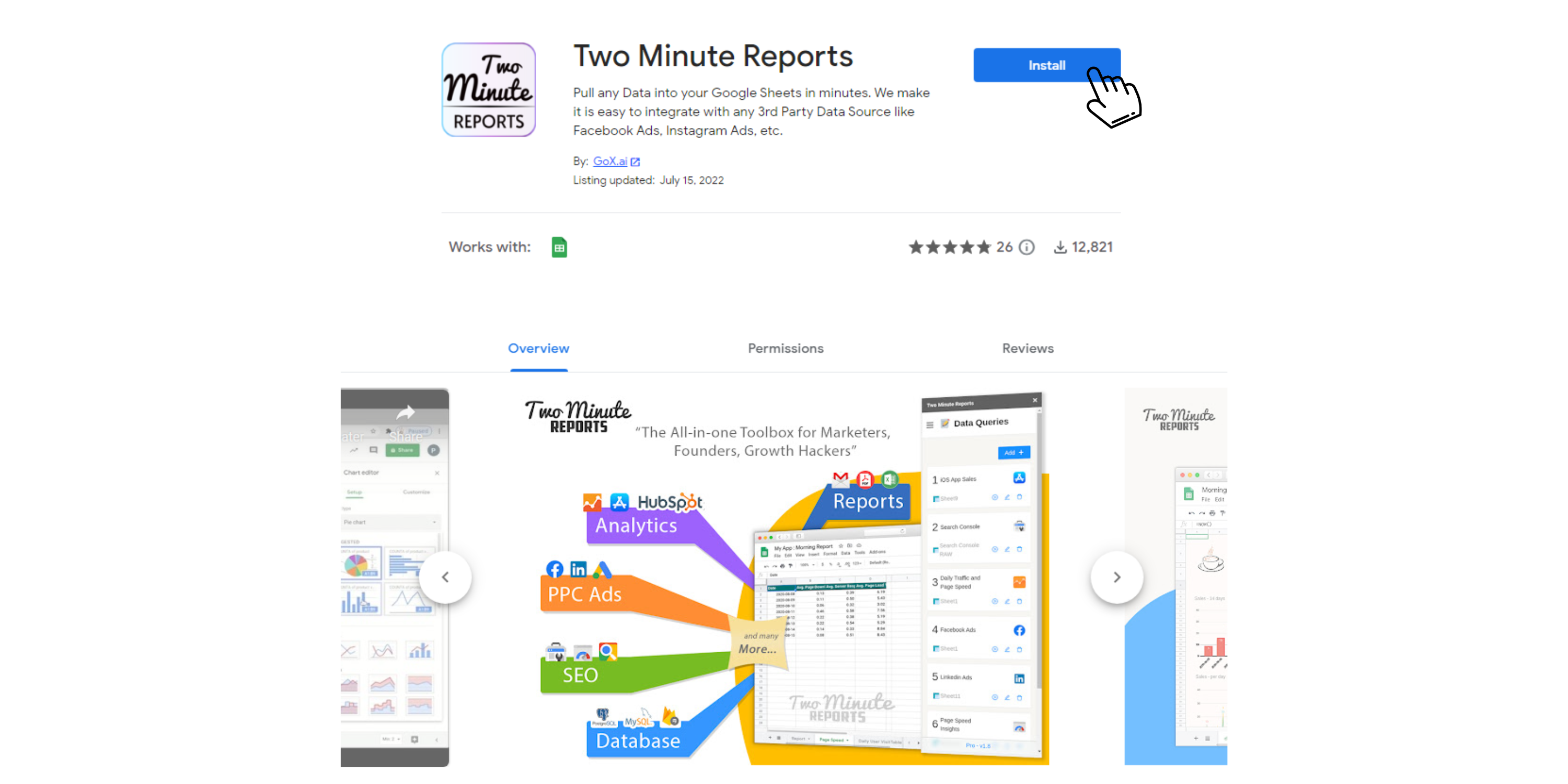
Review and accept the permissions necessary to run Two Minute Reports. Two Minute Reports will be installed for you with the e-mail you are sign in to Google Sheets.
Open Google Sheets and go to Extensions -> Two Minute Reports -> Launch.
Step 2: Connect Instagram Insights to Google Sheets
You can add your data source by going to the Data Sources section. Click on Add +.
Select Instagram Insights data source from the Social Media section. Or type it in the search bar.
You will be prompted to sign in with a Facebook account. Click the blue Login with Facebook button.
If you get an error message do check if you have signed in with the correct Instagram or Facebook account. After adding Data Source you can add as many queries as you need, to get data using the same.
Step 3: Getting Instagram Insights data in Google Sheets
Once you have added a Data Source you can access it from any Google Sheets spreadsheet, you just need to open Two Minute Reports and create a new query.
To pull analytics data you can add a query by going into the Data Queries section. Upon clicking Add in the Data Queries section you will be prompted to name your query and select a Data Source.
Name your query and select the Instagram Insights Data Source from the previous section. Select the Sheet where you want to save the data. Also select the Account the data is from.
Once the required Data Source is selected you will get dropdowns with Metrics and Dimensions. At this point you may select the metrics you need. You can also select additional Sort and Filters based on the metrics and other data points you added.
You can also select Data Options whether you want to Include missing time values or Replace blank metrics with zeros. This means metrics are still being reported as zero values. No header row is selection whether you want to have a header for the report or not. Selecting Append new data means that the old data will not be replaced.
Select the required fields and press Run query. Data will be pulled from Instagram and populated in the Sheet that you selected as shown below.
You may also select Two Minute Reports template if you prefer to use ready-made reports with your data.
If you want to learn more about Two Minute Report’s templates, you can read How to use templates for Google Sheets.
Once a query is added, you can make it refresh the latest data automatically by going to the Schedule Refresh section and adding a schedule.
Step 4: (Optional) Schedule Automatic data Refresh and email
Once you have fetched data once, you might want to get new data from your database at periodic intervals. You can do this creating a new schedule under the “Schedule Reports” section. You can schedule updates hourly, daily, weekly or monthly based on your needs.
You could also create a report and ask Two Minute Reports to email that report with updated data automatically. Under the email section enter the email Id of the recipients and save your new schedule.
When the time comes, Two Minute Reports will automatically fetch new data from your queries, and email your report to the said recipients. You have freed a lot of your time from mundane reporting tasks.
There are other features with Two Minute Report’s schedule refresh or data refresh feature. You may read our guide How to Refresh Data Automatically in Google Sheets.