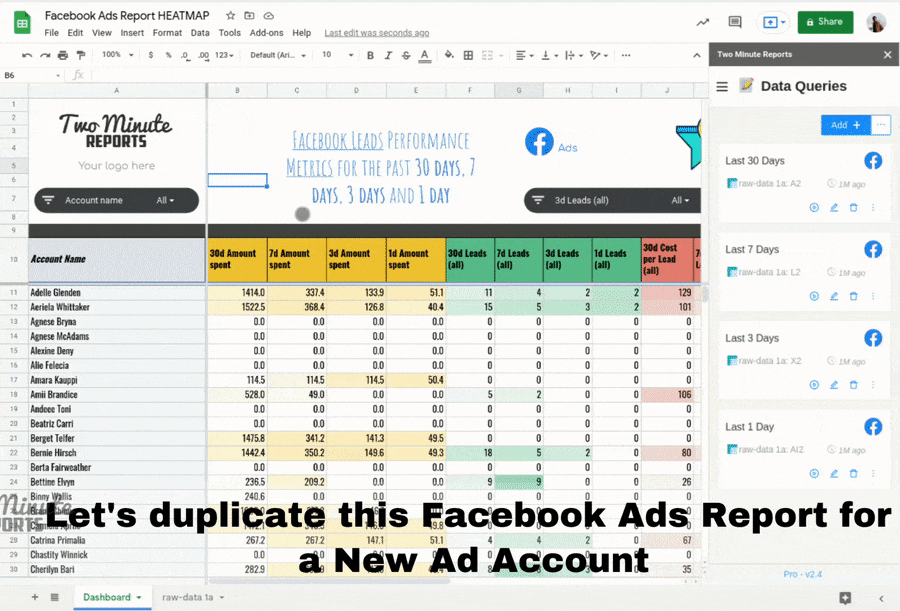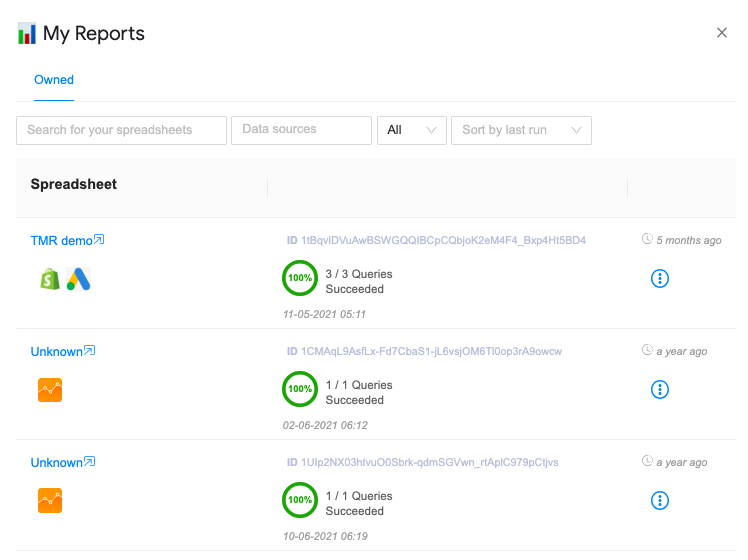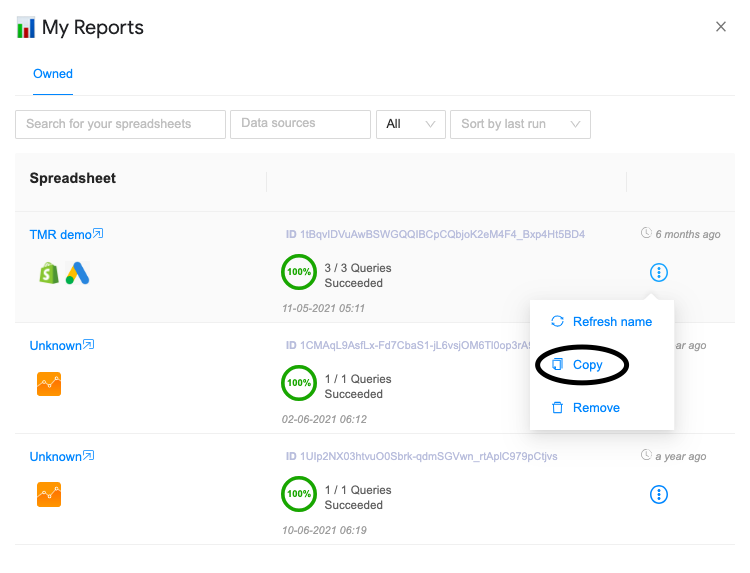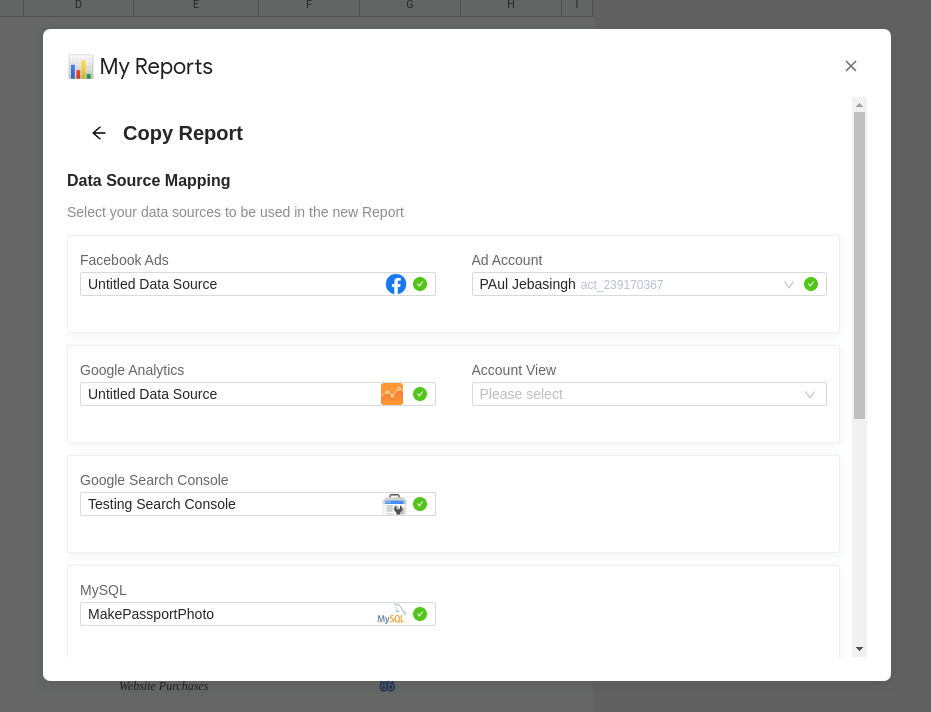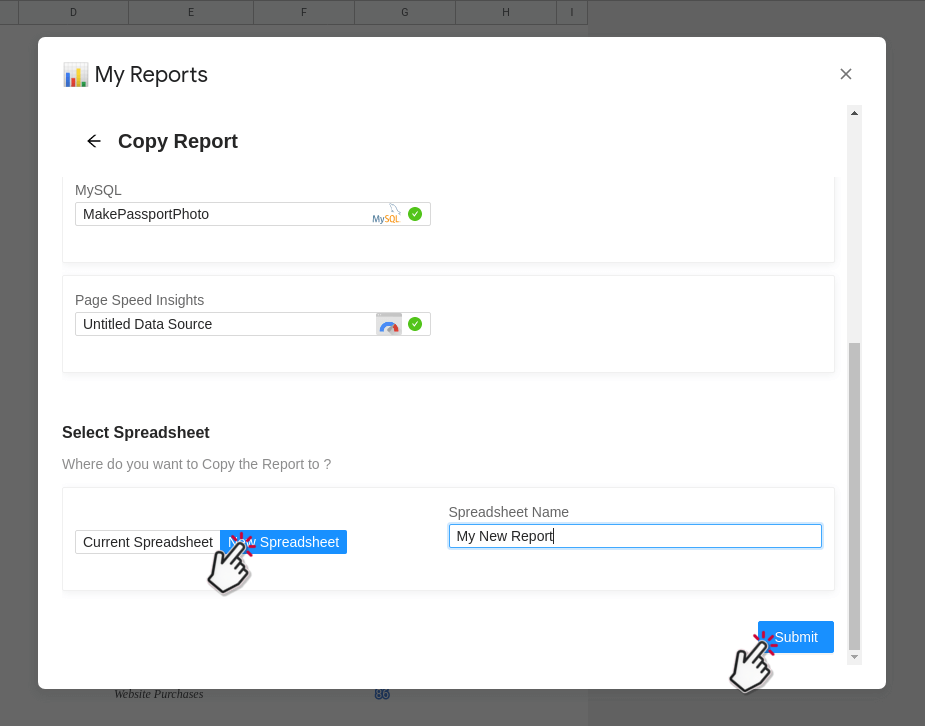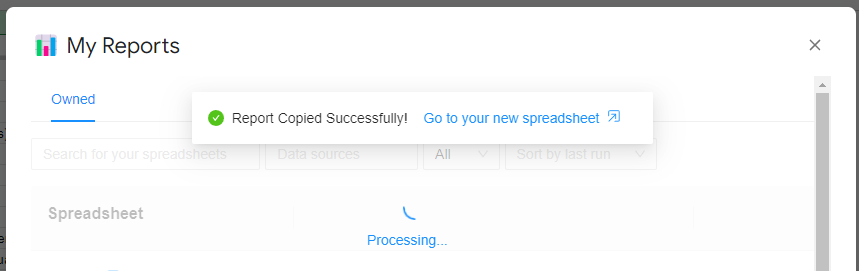Imagine this: you added different queries from different integrations on a spreadsheet with Two Minute Reports. Now you need to redo those queries and reports to another spreadsheet. You know these reports are important, but you just don’t have the time (and patience) to do everything again manually.
So, what to do? Instead of going through adding a data source and setting up the query config again, TMR allows you to duplicate your setup from one spreadsheet to another from the My Reports section.
What is “My Reports”
My Reports section lists all the spreadsheets/reports that you have created using Two Minute Reports, shows their name and corresponding Spreadsheet IDs. You can easily duplicate your queries and sheets from your existing Spreadsheet/Report to another in My Reports. After carefully designing and creating your perfect spreadsheet report, you don’t need to repeat the process to create a similar report for another client or brand.
Using the Copy feature in My Reports, you can easily reduce your report creation time. This way, all your Spreadsheets/Reports in Two Minute Reports act as templates for you to create new reports, later on.
Copy a Report
- Click on My Reports from the menu inside Two Minute Reports.
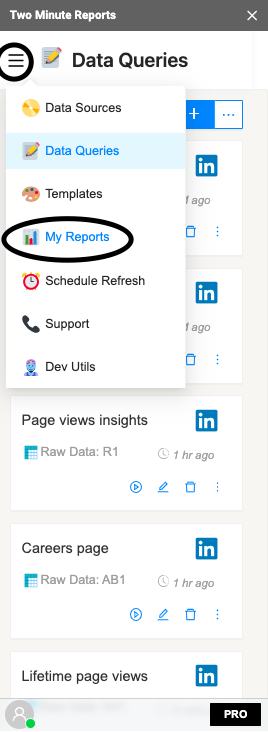
You will see a list of your Spreadsheets/Reports created using Two Minute Reports.
- Click three dots and click Copy.
Beside the spreadsheet name you will see the Spreadsheet Id to carefully select the correct spreadsheet.In this example, the spreadsheet being copied from is named “TMR demo”.
You can map your existing queries with the data sources of different clients or brands in the Data Source Mapping section. All data sources you’ve connected are all listed here.
- Under Data Source Mapping, choose the data sources and accounts you want to copy.
- On the left side, choose the data source you want to copy from. On the right side, you also need to choose the account you want to get data from that data source.
Map to a Spreadsheet
After filling out the data source and account details without any errors, you may now map to your new spreadsheet.
- Scroll down from the Copy Report window to select your new spreadsheet.
- You may choose between two options: Current Spreadsheet or New Spreadsheet.
- In this example, select New Spreadsheet to copy TMR reports to a new spreadsheet. Then give a name to your new Spreadsheet.
- Click Submit.
- You should have a prompt if everything is successfully implemented. This new spreadsheet is now available to your Google Drive for you to access.
We hope you find this guide on duplicating queries useful. We hope that you automate your reporting much more with TMR’s help. If you have any questions please feel free to contact our Support Team. Also check our guides on our Google Sheets templates, managing your subscription, etc. You may also check out other articles in our knowledge base on how to use Two Minute Reports in Google Sheets.