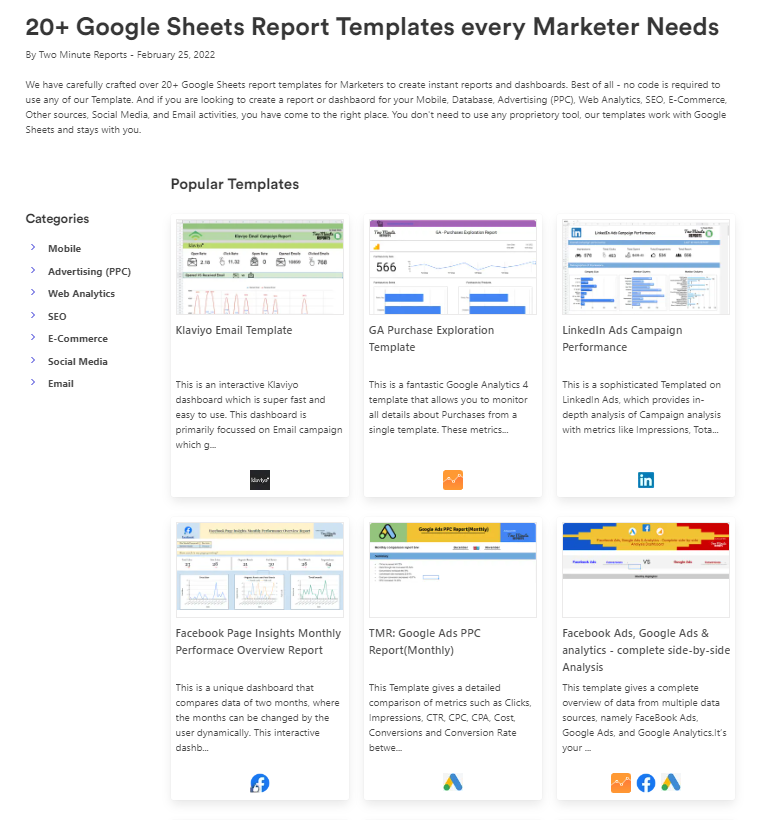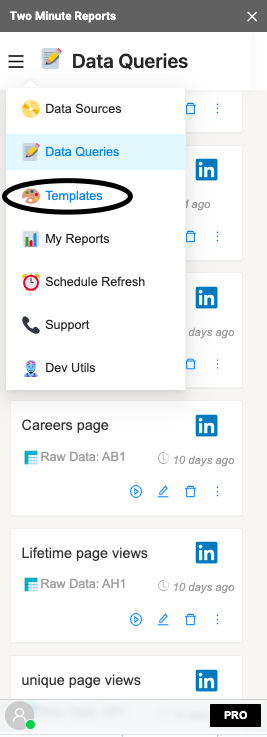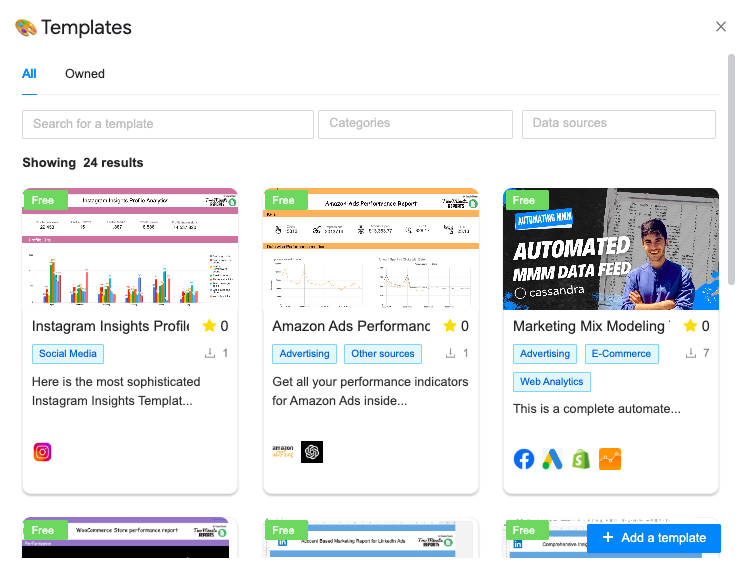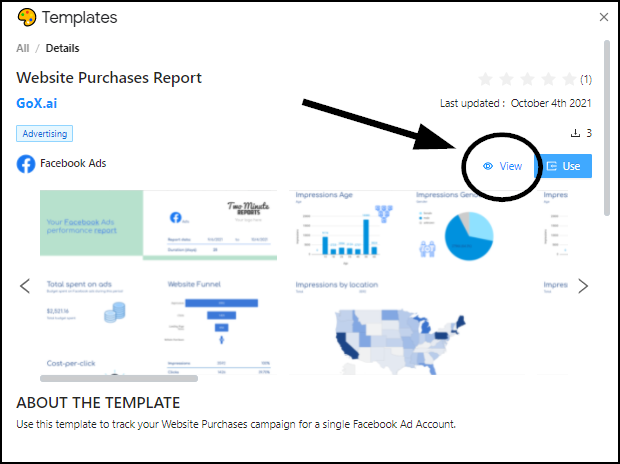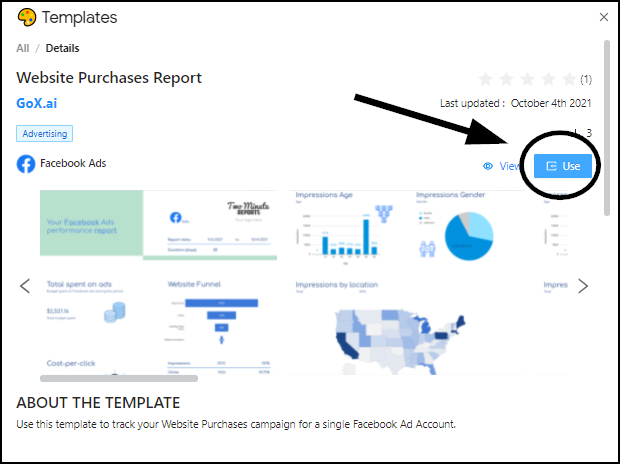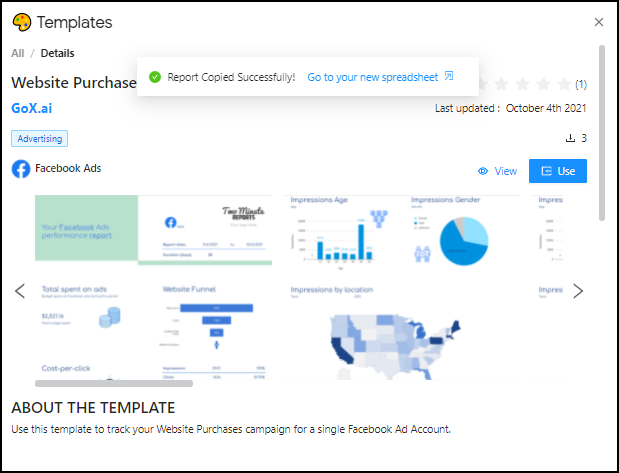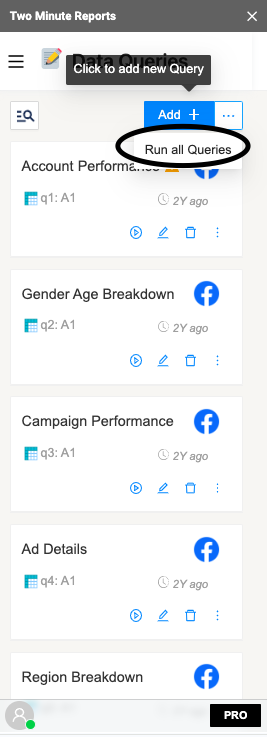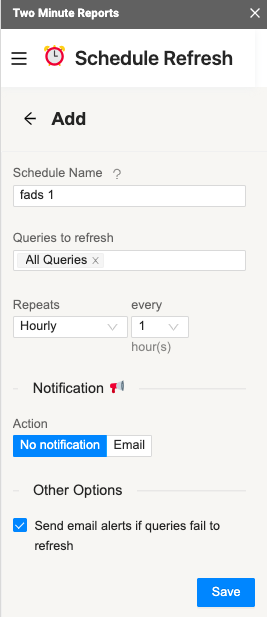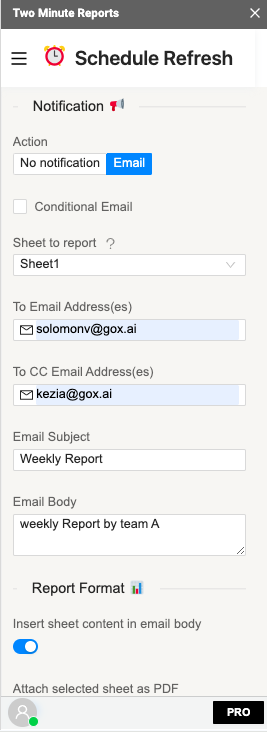Two Minute Reports (TMR), a Google Sheets add-on, is an easy and simple tool to analyze data and create reports in no time.
You no longer need to create a report from scratch manually, as we have our ready-made templates published for quick use. You can now quickly create your reports in a Spreadsheet using our templates for Google Sheets.
Why use our Templates?
Google Sheets is a powerful tool to create custom reports. But if you prefer to use ready-made reports to save time, Two Minute Reports have a multitude of templates for you. These templates range from advertising to social media to email. Our team constantly updates these templates to suit your needs so you can reduce more time creating your reports.
- Easy to Understand
- Ready to Use
- Predefined & Extensible
- Saves Time
- Custom Branding
- Dynamically change date range
- Better design
- Repeatable for multiple Accounts
How to use TMR templates for Google Sheets
In order to get all the benefits mentioned above from your data, follow this guide.
Go to Templates in TMR
The first step is to install our Two Minute Reports add-on. After installing, click Launch to open the TMR sidebar, Click Templates to open the TMR Template gallery.
Selecting a Template
To get to the perfect Template, you can search through our Templates Gallery and use the filters to shortlist the potential Templates easily. The template thumbnails, titles, categories will give you additional information to make your choice easier.
Click on a Template card, to view its full details.
Once inside, you can check the description given the template under About the Template. This explains every information about the template. If you have any questions, reviews or feedback about the template, you can give your review and feedback here.
For a better preview of the template, click View from the right side to get an actual presentation of the template on a spreadsheet.
Accessing the Template
Once you find the right Template, Click the blue Use button to start using the Template.
The next step is to map your data source with the Template. You can map your existing data sources in the Data Source Mapping section. All data sources you’ve connected are all listed here.
- Under Data Source Mapping, choose the data sources and accounts you want to copy.
- On the left side, choose the data source you want to copy from. On the right side, you also need to choose the account you want to get data from that data source.

After filling out the data source and account details without any errors, you may now map to your new spreadsheet.
- Start typing in the spreadsheet name where your Template needs to be copied.
- Click Submit.
Once mapping of data is completed, you will receive “Report Copied Successfully! Go to your new spreadsheet“. Your Template is now ready to use. The Template has now been successfully transformed into your Private Google Sheets report. This also means that you also created Data Queries from TMR for that Data Source.
When everything is good to go, click Go to your new spreadsheet.
Customize the Template
A cool Feature of Templates is, you can customize the Template with your Brand Logo and make the report yours.
After launching, the TMR side bar would appear. You can select Run all Queries to update the Template with new data.
Some templates have the feature of changing the date ranges within the Spreadsheet, for others you can do the same in the queries. To change the date range, click on the date cell and type the date in the date format to get your desired data.
You can learn more about dynamic date changes in our knowledge base article: Dynamic Date Range/ On-sheet date ranges
Refresh Your Data Automatically
You can also automatically Refresh your data in Google Sheets by Scheduling the Reports.
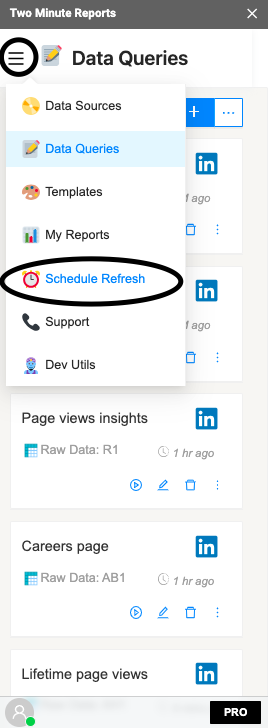
You can schedule updates hourly, daily, weekly or monthly based on your needs.
You could also create a report and ask Two Minute Reports to email that report with updated data automatically. Under the email section enter the email Id of the recipients and save your new schedule.
When the time comes, Two Minute Reports will automatically fetch new data from your queries, and email your report to the said recipients. You have freed a lot of your time from mundane reporting tasks.
You can Learn more about dynamic date changes in our knowledge base article: How to Refresh Data Automatically in Google Sheets
That’s how simple it is to create a Template in Google Sheets. You can also publish your own Templates to our Templates Gallery to showcase your brand and expertise with fellow users.
We hope you liked this Tutorial on how to use Templates for Google Sheets on TMR. If you have any questions please feel free to comment below or contact our Support Team. You may also check out other articles in our knowledge base on how to use Two Minute Reports in Google Sheets.